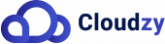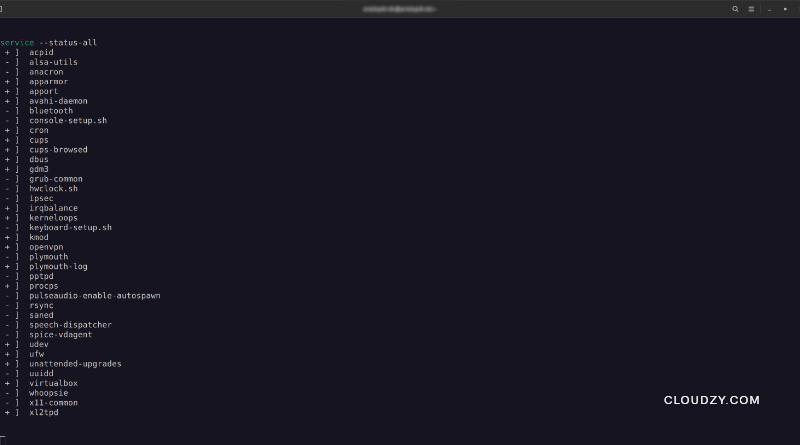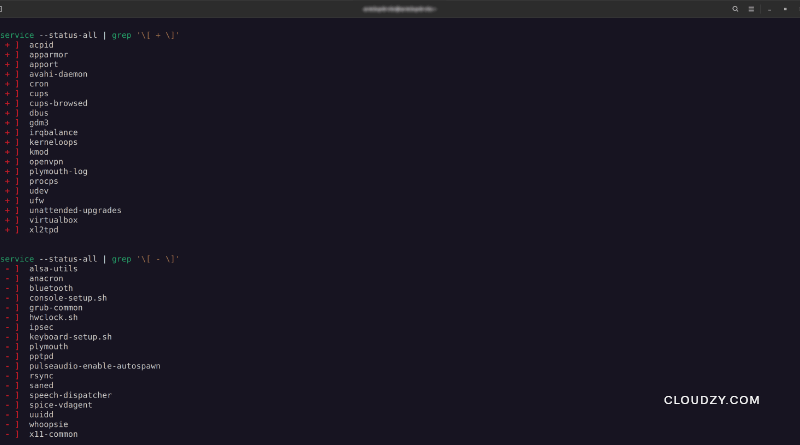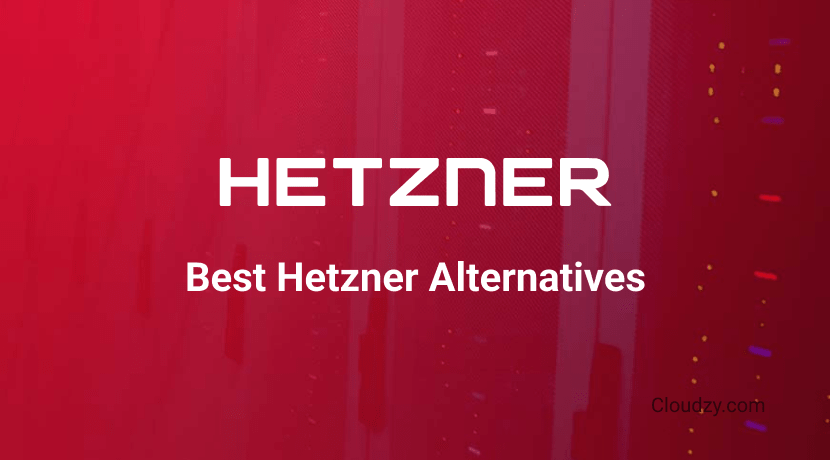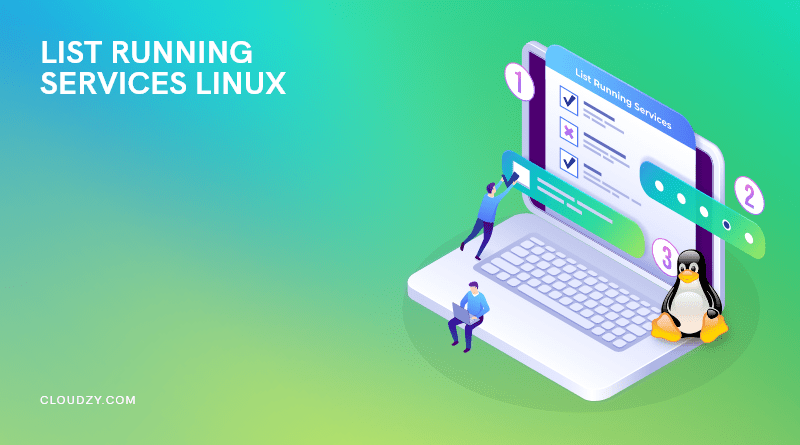
💡 Note: If you’re looking for a high-performance VPS to host your projects, our Linux VPS offers a reliable platform to manage services across Ubuntu, Debian, and CentOS seamlessly.
As a Linux user, you will need to list running services on Linux at some point. However, you cannot go for the Windows approach and press Ctrl + Alt + Delete! So, what can you do? We prepared a tiny video for listing running services on Ubuntu. However, if you require more comprehensive instructions, we recommend reading the full article severely.
Linux is a powerful open-source software system that was first released in 1991. It is based on the Unix operating system and has been used on a wide range of devices, from smartphones to supercomputers. Linux is known for its reliability, flexibility, and security features. It can be used as a standalone operating system or as part of a larger networked system.
People use Linux as a service and list running services Linux because it has several advantages. First, it can be managed remotely, making it ideal for use in distributed systems. Second, it can be used for applications that must run continuously or at high loads. Third, running Linux as a service takes advantage of virtualization technologies to create isolated environments for servers. Finally, it can be cost-effective because you do not need to purchase or maintain hardware separately.
Linux offers users many great features, including the ability to list running services. This feature allows users to see what services are currently active on their system and can help identify any potential issues. When you list running services Linux, you can troubleshoot and fix any problems that may be occurring and keep your systems running smoothly and without any hassle.
There are many different Linux distributions that can be used to run services. Each distribution has its own advantages and disadvantages. Some of the most popular distributions are Debian, Ubuntu, CentOS, and Fedora.
When choosing a distribution, it is important to consider the needs of the application. For example, if the application requires a specific version of Python or Ruby, then the distribution must support that version. Otherwise, the application may not work properly.
Running services on Linux can be a hard and daunting task. Whether you’re looking to list all running services Linux or just get an idea of what’s going on, there are a few ways to do it.
This guide will show you the best way to list running services Linux on each distribution and desktop environment.
[lwptoc]How to List Running Services on Linux Ubuntu
Running a Linux system can be a breeze or a nightmare, depending on how you want to approach it. If you’re looking for an easy way to get up and running, then Ubuntu is great for you. Ubuntu is one of the most popular Linux distributions, that focuses on usability and simplicity. It features a user-friendly interface and software that is regularly updated. Ubuntu also includes tools for system administrators and developers, making it an excellent choice for small businesses and home users.
Ubuntu is available in a variety of editions, including the standard desktop edition, the server edition, and the mobile edition. Ubuntu also has a mobile version for both Android and iOS devices.
Also Read: How to Install GUI on Ubuntu Server
If you’re using Ubuntu and looking for an easy way to list running services Linux on Ubuntu system, this part of the article is for you.
List Services on Ubuntu with the service Command
- To list running services Ubuntu, open a terminal and run the following command:
service --status-all
This will output a list of all running and not running services on your system. You can use this command to find out what services are running and whether they’re enabled or not.
- You can use the grep command to filter the output and see only the running services.
service --status-all | grep '\[ + \]'
- And to see the services that are not running, type the following grep command:
service --status-all | grep '\[ - \]'
List Services on Ubuntu with systemctl Command
You can also use the systemctl command to Ubuntu check running services. This command will list all currently running services along with their status and configuration. It also gives you the ability to manage the services. For example, if you want to stop a service, you can use the stop command.
The following are the commands you need to use with systemctl to list running services Linux:
- To see all running services, type:
systemctl list-units
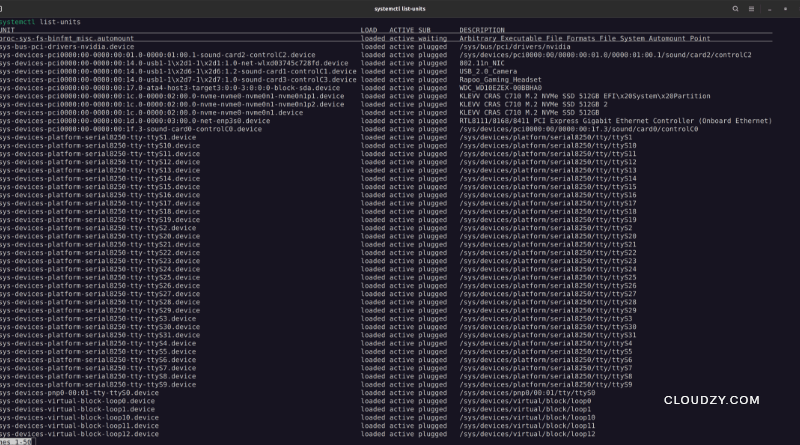
- To see all active and not active services, type:
systemctl list-units -a
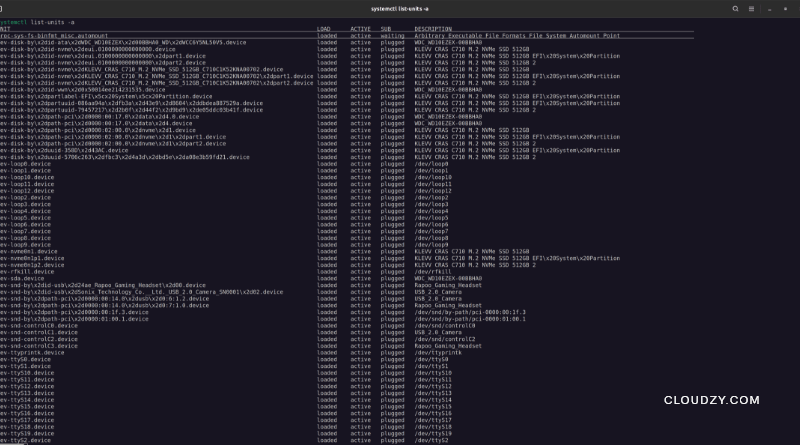
- And to see only inactive services, type:
systemctl list-units -a --state=inactive
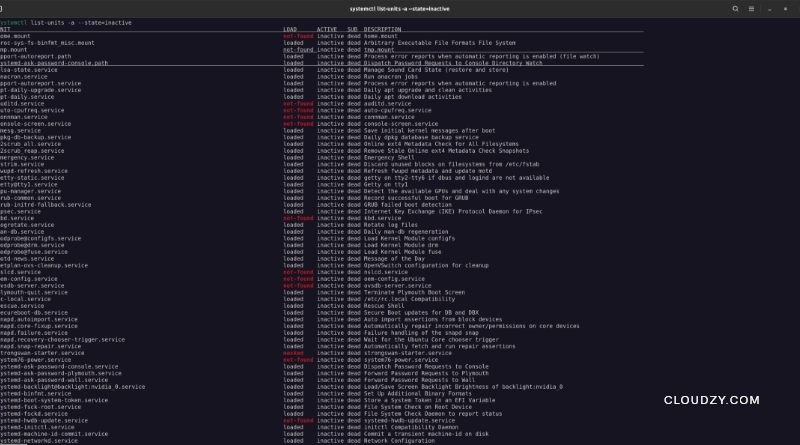
systemctl is only active for Ubuntu 15.04 and later versions. It provides more information than the service command when you list running services Linux.
By default, Ubuntu doesn’t print the “Unit” column when displaying unit status using the systemctl command. The “Unit” column provides information about the unit file that is being used. This can be helpful when trying to determine which unit file is causing a problem.
Other columns in systemctl command will be:
- Load → This means whether or not the service was loaded into the memory after boot up.
- Active → Shows if the service is currently active.
- Sub → This column shows the current state of the service.
- Description → And the last column is a short description of the particular service.
How to List Running Services on Linux Debian
If you’re looking to list running services Linux, Debian is another great option. Linux Debian is one of the most popular Linux distributions, used by millions of people all over the world. It is free and open-source software, which is released under the GPL license.
Debian is available in several editions: the testing distribution, which is used for beta testing; the stable distribution, which is used for daily usage; and the unstable distribution, which is used for development.
This distribution is aimed at system administrators and end-users who are looking for a reliable, high-performing Linux platform.
Let’s see how to list running services Linux on a Debian system.
[irp posts=”25464″]List Services on Debian with the systemctl Command
There are a few ways to list running services Debian. One way is to use the systemctl command.
The systemctl command is a systemd daemon suite that is used to manage Linux services and daemons which are represented by the last “d” in systemd.
- At first, to see all services available on your Linux system, type:
systemctl list-unit-files --type service -all
- To see a list of all loaded systemd units and their statuses (whether they are active or not,) type:
systemctl
- To list all loaded services on your system, running and exited/ failed, type:
systemctl list-units --type=service
or
systemctl --type=service
- To list all loaded active services, type this command:
systemctl list-units --type=service --state=active
or
systemctl --type=service --state=active
- To list running services Linux that are also active, type:
systemctl list-units --type=service --state=running
or
systemctl list-units --type=service --state=running
- If you need to check the status of services, go with this command:
systemctl status (ServiceName)
- When you want to stop a running service, use the stop option of the systemctl command followed by the name of the service you want to stop.
sudo systemctl stop (ServiceName)
- And to restart a service, use the following command:
sudo systemctl restart (ServiceName)
List services on Debian with the service Command
Another way to list running services Linux on Debian is with the service command.
The service command can also be used to check services status and to start, restart, and stop them with the following commands:
- To check the status of a service:
service (ServiceName) status
- To start a service:
sudo service (ServiceName) start
- To restart a service:
sudo service (ServiceName) restart
- To stop a service:
sudo service (ServiceName) stop[irp posts=”9815″ name=”Debian vs Ubuntu: What’s the Right Linux Distro for You?”]
How to List Running Services on Linux CentOS
Linux CentOS is another popular choice for web servers. It is a free and open-source operating system that enables users to perform complex tasks with a minimal amount of effort. CentOS is based on Red Hat Enterprise Linux, which is a commercial distribution that is popular in businesses and organizations. This Linux distribution is ideal for systems administrators who need a reliable, stable platform on which to deploy services.
Moreover, CentOS provides an easy way to keep your system running by providing you with a list of running services Linux. This list can be accessed from the System Tools menu on the Administration desktop.
Services are an important part of the Linux operating system. They allow you to control how your computer behaves and what it does.
Now it’s time to learn how to list running services Linux on CentOS. This information will help you troubleshoot problems and manage your computer more effectively.
List Services on CentOS with the systemctl Command
- The first step is to use the systemctl command to list all the services currently running on your system.
systemctl list-units --type service --all
- You can check the status of services with systemd with the following command:
systemctl list-unit-files --type=service --all
With this command, like list running services Linux on Ubuntu, CentOS will provide you with so many information such as:
- Unit: This item shows the service name. It is useful when you want to control a service and do not know its exact name
- Load: This shows if the service is loaded or not. If the service file is removed, this shows not-found. Sometimes, the service that is shown is masked. It means that the service is blocked and links to /dev/null.
- Active: This item shows if the service is currently running.
- Sub: Status gives you some additional information about the corresponding service.
List Services on CentOS with the service Command
To list running services Linux on CentOS, you can also use the service command.
- Open a terminal window and type the following command and let CentOS on Linux show running services:
service --status-all.
- To print the list of the status of services on your computer, type:
service (ServiceName) status
You can also use this command to stop or start a service. Simply add the stop or start keyword after the service name.
[irp posts=”21162″ name=”CentOS EoL: What Does the End Mean for Users?⛔”]Best Solution to List Running Services Linux
Running services on Linux can be a challenge. If you want to list running services Linux, aside from your selected distribution, there are some tips you should know in order to do this task efficiently.
Here are some tips for getting started.
- Start by creating a list of the services you need and the dependencies they have.
Decide what needs to be run. Before starting the list, take stock of what services are needed on the system and decide which ones should be started automatically. This will help to avoid confusion and wasted time running unnecessary services.
- Configure your system for optimum performance.
- Use a service manager. There are a variety of service managers available, including systemd and upstart. Both offer advantages and disadvantages, so it is important to choose the one that best suits your needs.
For example, use software like systemd or UPnPd to manage service startup and shutdown. Or use systemctl to control service restarts and status updates.
- Note that some services are essential to the functioning of your Linux system and cannot be stopped.
- If you’re not sure whether or not a service can be safely stopped, it’s best to err on the side of caution and not stop it.
Conclusion
As it was mentioned in our guide, Linux is a versatile and powerful operating system that can be used for a variety of purposes, including running a server. Running a server on Linux can be a great solution for those who are looking to save money and want to have more control over their computing environment. If this is the case, use SSH to connect to your remote server in Linux.
There are many different solutions or distributions when it comes to getting the list running services Linux. Some believe that the best option is to use systemd. Systemd is a system and service manager for Linux that provides many features such as parallel starting of services, on-demand loading of modules, and socket activation. It also allows you to control how your services are running by configuring unit files.
But do not forget that the best solution for each situation depends on the individual service and your system. With the right software and configuration, you can run a server and list running services Linux easily and efficiently.
Even if you are using a Linux VPS, you can list running services on Linux by following the above-mentioned methods. However, you must note that every distribution works differently. For this reason, you want to make sure to buy a Linux VPS that comes pre-installed with your desired distribution. Cloudzy lets you choose the Linux distribution you want to be installed on your VPS. This way, you can go with the one you feel more comfortable with. If you want to learn more about Cloudzy Linux VPS, contact us.
FAQ
Can I List Running Services Linux on Every Distribution?
Yes, you can. There are different ways to list running services on Linux, but every distro supports it. You can use systemctl or service commands, based on the way you want your list.
How do I get a list of services in Ubuntu?
Type this command in your Terminal:
service –status-all
How do I see what services are running on CentOS?
Enter this command in Terminal:
systemctl list-units –type service –all
How do I list running services in Debian?
Open up your Terminal and type in the following command:
systemctl list-unit-files –type service -all