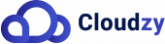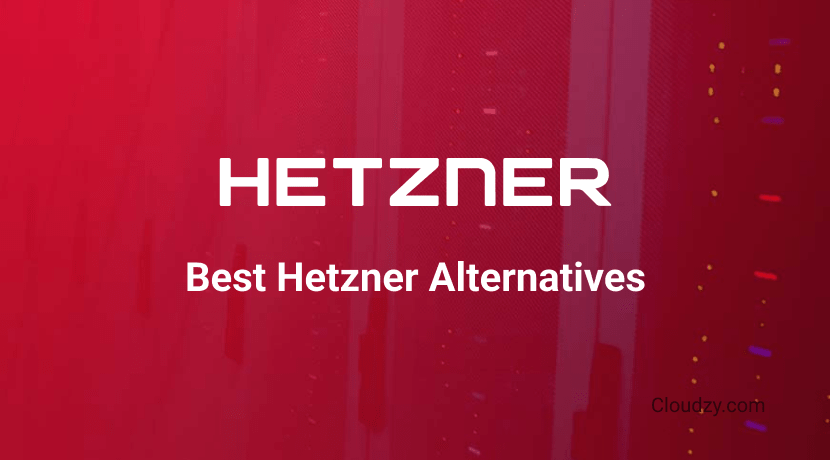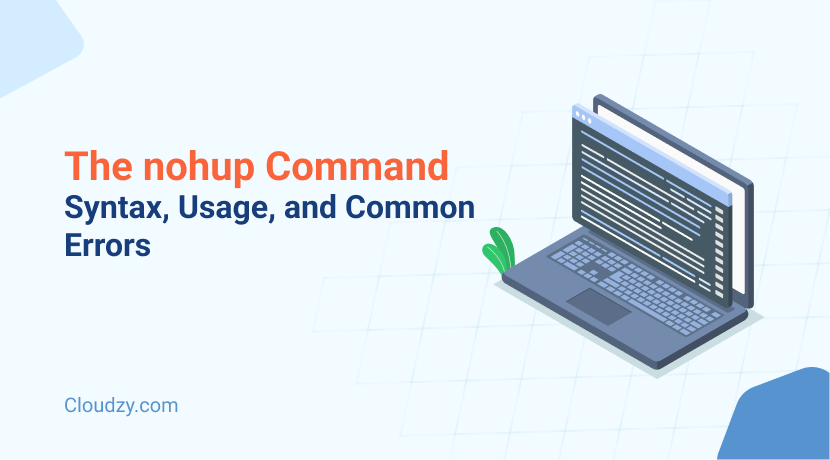
If you’re a Linux developer you know the importance of consistency and reliability of your sessions. Long-running processes in Linux need to continue even after you’ve logged out of a session. Fortunately, Linux has a functional command for this purpose. The nohup command allows you to keep commands running uninterrupted in the background. This way it prevents data loss and saves valuable time. This guide will walk you through everything you need to know about the Linux nohup command, from its syntax and options to practical examples and troubleshooting common errors.
[lwptoc]Understanding Linux nohup Syntax
The nohup command is easy-to-use and straightforward. It allows you to run commands or scripts in the background so you are sure they continue to execute even after you log out of the terminal. Here’s how to use it:
nohup [command] [arguments] &
You should replace [command] with the command or script you want to run. And [argument] is any arguments or options required by the command. The & symbol sends the command to run in the background. Let’s see an example:
nohup myscript.sh &
In this example, myscript.sh is a bash script that will continue to run even if you close the terminal. The output will be redirected to a file named nohup.out by default unless you specify another path.
Exploring nohup Options
While the nohup command itself doesn’t have many options, understanding how to use it effectively with various commands and redirection techniques can enhance its performance. First, let’s see how we can get information about the nohup command:
nohup –-help nohup --version
These two commands give you some useful information by showing the help message and the version of nohup.
Running a Process with the nohup Command
If you want to run a process with the nohup command, you can follow the same structure I explained in the last section:
nohup [command]
If you want to run a process in the background, just add & to the end of your command.
Running Multiple Processes in the Background With the nohup Command
Now, what if you want to run more than one process in the background using the nohup command?
nohup bash -c '[command A] && [command B]' &
Replace [command A] and [command B] with the commands you want to run in the background. Imagine you want to first update your system packages and then clean up unnecessary files and you want to do this using the nohup command:
nohup bash -c 'sudo apt-get update && sudo apt-get autoremove -y' &
In this example, nohup allows both the update and cleanup processes to continue running in the background. So your system maintenance tasks are completed without requiring you to keep the terminal open.
Redirecting the Custom Output
The output of this process will be redirected to nohup.out by default. But what if you want to receive the output in another path? Here’s how you can do that:
nohup [command] > [/path/to/new/output.txt]
Remember to replace the values in [] with your desired command and file path.
Combining nohup with Other Commands
nohup can be combined with other commands and pipes to create powerful command chains. Let’s see an example of this:
nohup find / -name "*.log" | xargs grep "ERROR" > error_logs.txt 2>&1 &
Here, the find command is used to search for log files and grep is used to search for the term “ERROR”. The combined output is redirected to error_logs.txt.
In this section, we covered the most common options and use cases of the nohup command. By mastering these instructions you can effectively use nohup for running Linux processes in the background.
[rh-cta-related pid=”24554″]Common Errors and Troubleshooting
Using the nohup command is generally straightforward, but you might face some common errors during the process. Understanding these errors and knowing how to troubleshoot them can save you time and frustration. So, let’s see what these common errors are and how to navigate them:
Permission Denied
This error occurs when the script or command you are trying to run does not have the execute permission. The output of the error looks like this: nohup: failed to run command ‘myscript.sh’: Permission denied
To solve this issue you need to make sure that the script or command has the correct permissions. You can add execute permission using the chmod command:
chmod +x myscript.sh nohup ./myscript.sh &
Command Not Found
This error occurs if the command or script is not found in the specified location or is not available in your PATH. The output of the error looks like this: nohup: failed to run command ‘myscript.sh’: No such file or directory
To solve this error you should verify that the command or script exists and is in the correct directory. You might need to provide the absolute path to the script:
nohup /path/to/myscript.sh &
Also make sure that the command is installed and available in your PATH.
No Output
Sometimes, you may notice that there is no output in the terminal or in the output file. If the command produces output, but you don’t see it, it might be redirected in a path other than the default file or there might be an issue with file permissions. To overcome this issue you need to specify the output file explicitly to ensure it is redirected correctly:
nohup myscript.sh > output.log 2>&1 &
As an example, this command redirects both standard output and standard error to a file named output.log.
Script Not Running in Background
Sometimes, your script or command appears to be running, but not in the background. The reason is usually simple. You may have forgotten to add the & symbol at the end of the command to run it in the background. The solution is simple as well, just make sure you’ve added that and you’re good to go.
Hanging or Unresponsive Process
A process started with nohup might hang or become unresponsive. This can happen if the process is waiting for input or if there are issues with the resources it is trying to access. There are two solutions to this problem:
- Check for Required Input: Make sure the command does not require any interactive input.
- Resource Issues: Verify that the command has access to necessary resources (e.g., files, network).
Overwriting nohup.out
If you’re running multiple processes in the background using the nohup command, you may unintentionally overwrite the nohup.out file. To avoid this problem, you can choose a specific path for each process. This way each process has its unique output file and the default path is not overwritten.
By learning about the common nohup error and their solutions, you can use the nohup command without any trouble.
[rh-cta-related pid=”6540″]Conclusion
The nohup command is a great tool for any Linux user who needs to run processes in the background because it makes sure your processes continue running even after logging out. In this guide, we covered the basic syntax, explored various options, and discussed common errors along with troubleshooting tips. Mastering the nohup command allows you to manage long-running tasks efficiently which enhances your productivity and system management skills.
If you’re a Linux developer who is looking to maximize your Linux experience, consider upgrading to a reliable Linux VPS. Our cloud-based VPS service offers 24/7 support and a 99.95% uptime guarantee which means your applications run smoothly at all times and you can get help at any time of the day. With robust infrastructure and reliable resources, our VPS is designed to meet the demands of Linux programmers. Plus, you can have your preferred Linux distribution pre-installed, making setup quick and easy. Take your Linux projects to the next level with a VPS that provides the power and flexibility you need.
FAQ
What is the difference between nohup and &?
nohup prevents a process from being terminated when the user logs out, while & runs a process in the background. Using nohup ensures the process continues after logout, and combining it with & allows it to run in the background.
Why is nohup used?
nohup is used to make sure that a command or script continues running even after the user logs out or the terminal is closed. It is essential for long-running processes that need to remain active without user intervention.
What is nohup out file?
The nohup.out file is the default output file where nohup redirects the standard output and standard error of a command. If no other output file is specified, the command’s output is saved in nohup.out in the current directory.