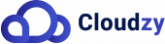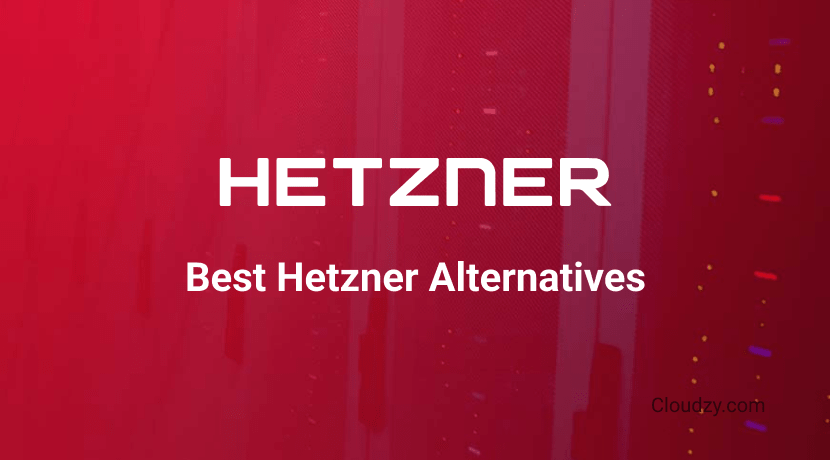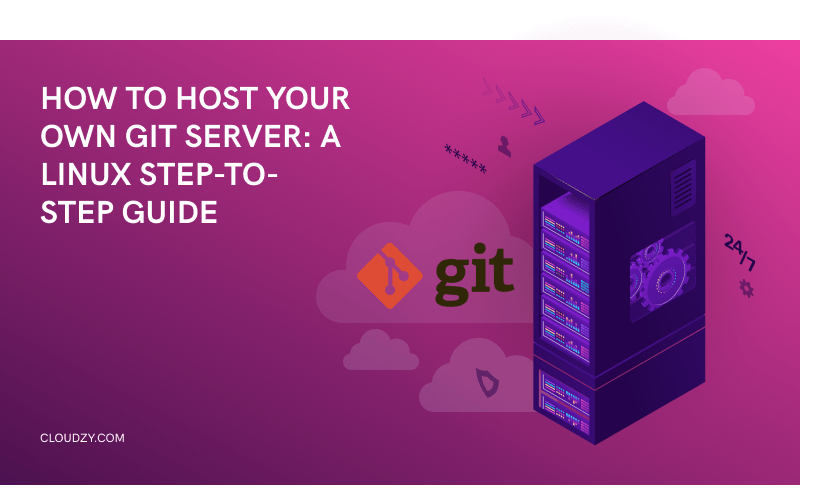
These days coding and software development programs are on the rise. As such, demand for programs used in this field is also through the roof. This has caused the creation of a highly competitive environment in the online world where different coding and DevOps programs compete to win the prize of the most commonly used program in their respective field. Git is one of these programs. Coupled with the new normal state of remote work for jobs mostly performed behind a computer screen, this has led to many people hosting their programs, including Git on remote servers. If you also find yourself in this category and want to install a Git server of your own, then look no further.
In this article, I will go over what Git exactly is and cover its pros and cons, before going on to show you what requirements you will need and host your own Git server. Let’s go!
What is Git?
Git is a DevOps program that is designed to allow coders and programmers to go through their projects and perform them as efficiently as possible. The most crucial function of Git is to track the changes in the source code over time. Git is free and open-source and receives regular updates. This makes Git one of the most easily accessible and reliable coding DevOps programs in the world. Every computer where an instance of Git is located, acts as a full repository directory with its own separate history of all file changes. After close to 20 years of active development and more than 30 updates released for Git, the program currently runs on version 2.40.0, with more future updates pending. Now let’s learn some of Git’s use cases to better understand why we would want to install Git server in the first place.
[rh-cta-related pid=”21612″]Git Use Cases
Before moving too quickly to host your own Git local server, let’s quickly familiarize ourselves with Git’s primary use cases in order to realize why we are going to run a Git server in the first place.
Cloning Repository
Many developers and coders prefer to create a Git repository on server to track the programs and files that they want. Git can easily and, through a few basic commands, allow you to replicate your current Linux kernel repository and use it to collect a much more coherent and efficient change log of only the files you are interested in. The process is easy to perform, and you can easily manage small and large coding projects with it. This process is also known as “branching”, since in essence, you create a new branch from your already extant repository.
Git Workflow
Git Workflow is another major use case that you will use once you configure a git server of your own. You can use your Git local server to create two sets of branches using the cloning process and have one of them be representative of your project, for example, a website. Then you can create a Git server with a separate production branch where all the changes made by every single developer will be recorded and can even be tested before implementation. Not only does this multi-layered approach to development and testing boost your efficiency, but it also makes tracing of the development process and changes incredibly easy.
Merging
Remember branching your repository and change log? As the name suggests, Merging is the polar opposite of that operation. In merging, which is widely considered the most challenging aspect of Git, we are looking to inject the data from one repository branch node back into the master repository from which it was originally split. This is usually done to create a Git server with a comprehensive project report and change history that includes all project changes from different areas in one concise and easy-to-decipher repository. While during the project you need branching to prevent confusion, merging is designed to reverse the action and give a clearer big picture at the end of the project during troubleshooting.
Host Your Own Git server: Pros and Cons
Every program has a set of crucial pros and cons that are a must-know for users looking to get into the program and use it in their programs. In this section, I will discuss the pros and cons as they apply to Git. However, these pros and cons only apply to Git if you self-host it, which is what this guide is more or less about so let’s get to it.
Self-hosted Git: Pros
No Third-Party Involvement
With Git self-hosted, you and the people you see will be the only people with the means to access your files. This essentially eliminates any unwanted third-party involvement and leaves you to pursue your project with ease of mind. Your data also will be much safer and you can allocate resources you had in mind for security elsewhere.
Security
Speaking of security, Git is about as secure as you can make it through best practices and the implementation of third-party tools. While the security level does drop as you self-host instead of using it, there’s almost unlimited freedom in how secure you can make your own operation.
Unlimited Repositories
Remember cloning and branching? There’s no cap on how many repositories you can make with Git. This makes it incredibly well-suited for larger projects where each developmental branch needs its repository. This is also excellent for projects with large files like 3D assets and cases where you work with Unity.
Self-hosted Git: Cons
High Amounts of Management Effort
Git repositories can quickly get out of hand If you decide to configure a Git server on your own self-hosted platform, managing all the branches and metadata can soon become a headache . So you either need to be incredibly precise with it or have some skilled coder do it for you.
Rough Learning Curve
It’s one thing to host Git, but to master it and run your Git local server is quite another. Git arguably has one of the highest skill ceilings out of any repository-based DevOps program and again you need to spend a lot of time learning it or outsource it.
No GUI and Windows Support
Did you want to set up a Git server on Windows? Or maybe you wanted to configure the Git server to run with a GUI? Well, you’re out of luck. You are limited to OSs with Linux kernel as their base code, and there’s no GUI to help you make things easier. Do you want to Install a Git server and self-host? Better learn coding basics.
Outdated Method
By every imaginable metric, using a Git on a self-hosted server seems to be outdated and outdone by other, more efficient methods of running Git. The prime examples of a more efficient Git running process would be to run GitLab, so before you decide on running your own Git server, checkout GitLab too!
Requirements Needed to Install a Git Server
Now Let’s quickly go over the requirements needed to setup a Git server and of hosting your own Git server. To host Git, you need only two components, a server, and an instance of Git, with a little coding knowledge to execute the process of configuring the Git server.
Git Server
As for the server, you can use either another PC of your own, use dedicated servers from traditional providers, or if you prefer a more hands-on approach, use a cloud VPS (virtual private server). By Having a VPS you can directly manage the server and operate the Git instance at the same time. Do note that your server needs to have a Linux distro on it in order to setup a Git server. Cloudzy offers a wide varity of Linux VPS services featuring more than 10 reputable Linux distros such as Ubuntu, Debian, CentOS, Kali, and OpenSUSE. Starting at just $4.95 a month, you can get your hands on a trustworthy Linux server close to your location to ensure a great connection quality and use it to self-host and run a Git server!
[rh-cta-linux type=”2″ ]
Git Instance
The process to setup a Git server is easy and we will get it done automatically as part of the installation process. As mentioned Git is open-source and costs no money. This is what makes Git preferable to many other coding and development-focused repository-based programs out there. Now that we have the requirements, let’s jump straight into our step to step guide to Installing a Git server on your Linux server!
Install a Git Server on Linux (Step-by-Step Guide)
Step 1: Download and Install Git
Here’s the first step in the install Git server process. In the terminal of your Linux distro of choice, enter the following command to initiate the download of Git:
Ubuntu/Debian Based Distros:
sudo apt install git
Arch Based Distros:
sudo pacman -S git
RHEL Based Distros:
sudo dnf install git
This command will download and install Git on your Linux server. Wait for the process to finish.
Step 2: Register and Configure the Git Server
If you have a local server on another desktop, boot it, otherwise, if you have a VPS, use SSH or RDP to connect to your Linux server remotely. Now we are going to configure the Git server to run remotely. We are going to do this by creating a Git account using the following command:
ssh username@address
sudo useradd git
Then enter this command to switch to your newly created account:
su git
This step is mostly done to ensure the security of your Git local server. Using this account, you will be the server’s admin . You can safely organize potential future users into user groups with predefined limitations and access levels.
Step 3: Create SSH Directories and Create a git Repository on Server
The next step in the install Git server process is to create an exclusive SSH directory to save our public keys and create a Git repository on server with additional layers of security and defined access levels for you. Start by entering the following command:
ssh git@address
mkdir .ssh
chmod 700 .ssh/
touch .ssh/authorized_keys
Once you have restricted access to others using this command line, enter the next line to ensure that your SSH keys are safely stored in an authorized_keys folder, where only you can access them (only run this command if you DO NOT have an id_rsa.pub file):
cd .ssh
ssh-keygen -t rsa
cat id_rsa.pub
Finally, copy the SSH public key that you made to set up a new SSH connection with added security to your Git local server:
cd .ssh
vi authorized_keys
Step 4: Create a Master Directory
In your Linux server, you need to create a new directory to save all the repositories that your Git will use in your future projects. You can learn about the ins and outs of managing your Git repositories. Enter this command:
mkdir directory_name
Step 5: Add Your Project!
You have managed to create Git server! The install Git server process is concluded successfully and you have also managed to configure the Git server successfully. All that remains is to add additional projects with the following command:
cd parent_directory
mkdir new_project.git
Then enter this command to add remote origin to your local computer:
git init --bare
git remote add origin name git@address:new_project.git
Finally, perform a Git push to test if everything is working as intended:
touch testfile
git add testfile
git commit -m "test file"
git push name master
git clone git@address:new_project.git
Congratulations, you have successfully managed to host git and create a git repository on server.
FAQ
Can I Host Git Without a Server?
No. No matter what your server’s nature is, you will need hardware to act as your server. You can use GitHub to act as a cloud server for your repositories or use our VPS offers or use another third-party hosting service to act as a server.
Is There Any Way to Install a Git Server with GUI?
Yes. While Git itself does not support GUI, a standalone version with GUI known as “Git GUI” is available for people who can’t live without a GUI.
Is There a Paid Plan for Git?
No. Git has been and always will be a free and open-source program as reflected by its original developers and publishers. So you can use the program as a derivative for your program development, otherwise, the program is free.
Why Should You Host Your Own Git Server?
Suppose you are looking to run a small project with limited repositories. In that case self-hosting is way more private and secure. So that’s the primary motive. But as you move to bigger projects with more repositories, self-hosting starts to lose its efficiency.