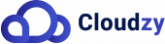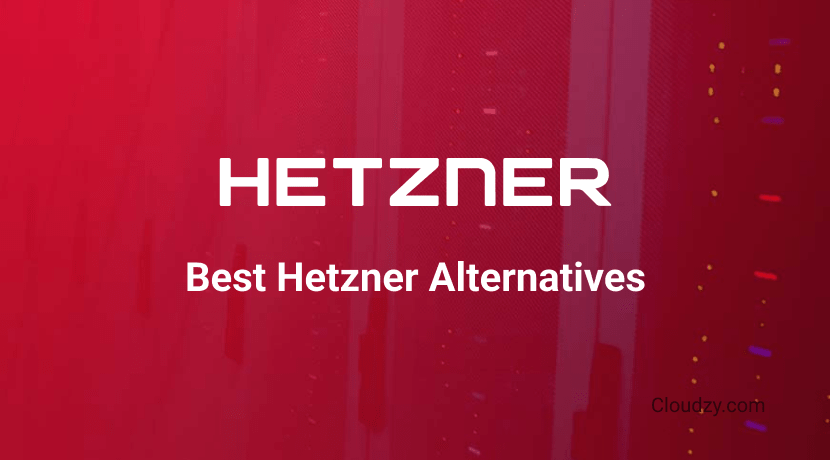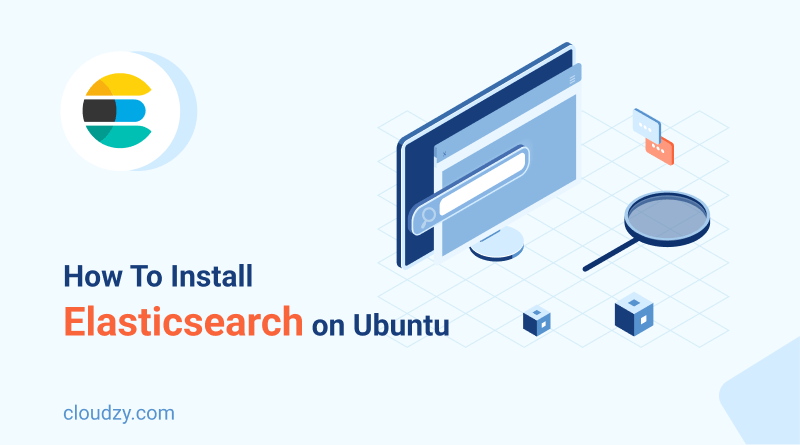
In the expansive digital world, many search tools don’t meet advanced user needs. This guide introduces you to Elasticsearch, a powerful search and analytics engine. Using Ubuntu, we’ll show you how to install Elasticsearch on Ubuntu 22.04, making data retrieval and analysis more efficient for developers, data analysts, and emerging data scientists alike.
So, if you’re ready to dive into the world of Elasticsearch and unleash the potential of your data, let’s get started with some basic info on Elasticsearch before diving into the installation process. By the end of this guide, you’ll have a fully functional Elasticsearch setup on your Ubuntu system, ready to embark on your search-driven adventures.
What Is Elasticsearch?
Let’s cover the basic definition of Elasticsearch and detail its powerful RESTful API before getting to our Elasticsearch tutorial! Elasticsearch is a search and analytics engine that scales effortlessly and is built on top of Apache Lucene. It excels at handling massive data volumes and delivers lightning-fast search capabilities. Widely adopted for use cases such as log analytics, full-text search, and real-time analytics, Elasticsearch stores data in a distributed manner, dividing it into shards distributed across a cluster of nodes. This distributed approach ensures high availability and fault tolerance.
Elasticsearch is notably recognized for its comprehensive RESTful API. This API allows users to interact with Elasticsearch via straightforward HTTP requests. Often structured as JSON payloads, these requests facilitate operations such as indexing, searching, updating, and document deletion.
The RESTful API adheres to the principles of Representational State Transfer (REST), an architectural style for designing networked applications. It utilizes standard HTTP methods like GET, POST, PUT, DELETE, and more to interact with Elasticsearch resources.
To index a new document, direct a POST request with the JSON-formatted document to the /index_name/_doc endpoint. Conversely, if you’re searching for documents, direct a GET request with your search parameters to the /index_name/_search endpoint to retrieve results.
Furthermore, the RESTful API offers extensive querying capabilities. It supports complex searches using various query types, filters, aggregations, and sorting options. Customizing relevance, conducting full-text or geo-based searches, and more are all possible. Finally, to facilitate integration with applications, Elasticsearch provides client libraries in multiple programming languages. All in all, Elasticsearch’s distributed architecture, combined with its user-friendly RESTful API, makes it a powerful tool for building search and analytics solutions.
Elasticsearch Tutorial: How to Install Elasticsearch on Ubuntu
Finally, it’s time to learn how to perform an installation of Elasticsearch for Ubuntu. First, I will cover this matter and install Elasticsearch on Ubuntu 22.04 in step to step format, which will be easy to follow and perform. Then, I will also cover some of the basic functions of it as well so that you get the hang of its basic functions if you already don’t! Let’s get to it.
Step 1: Update Your Ubuntu
Before going for the first actual step to install Elasticsearch Ubuntu, it’s a great idea to check and install the latest updates related to system packages. Simply run the next two command lines in the terminal to perform an update:
sudo apt update
sudo apt upgrade
Step 2: Install Java
Elasticsearch runs on Java, so we need to install it on our Ubuntu to ensure the install Elasticsearch Ubuntu process goes smoothly. OpenJDK is an open-source version of Java that is not only easier to install but often performs better. Use the following command to install Java through OpenJDK:
sudo apt install openjdk-11-jdk
Step 3: Download Elasticsearch
With a freshly updated system and a robust Java installation in place, we’re set to initiate the Elasticsearch installation on Ubuntu. Begin by visiting the official Elasticsearch website to obtain the latest download link. After securing the link, use the “wget” command to swiftly download Elasticsearch. Here’s a step-by-step example:
wget https://artifacts.elastic.co/downloads/elasticsearch/elasticsearch-7.14.0-amd64.deb
Step 4: Install Elasticsearch Ubuntu and Configure
Once the download process of Ubuntu Elasticsearch has finished, it is time to install the downloaded files. You can easily trigger this step by entering the following command:
sudo dpkg -i elasticsearch-7.14.0-amd64.deb
The provided command will identify the downloaded Elasticsearch file and initiate its unpacking to install Elasticsearch on Ubuntu. After the installation completes, you’ll need to decide if you want Elasticsearch to listen only to the local machine. While it’s unrestricted by default, many opt for a more limited configuration. To adjust this setting, open the specified file in a text editor:
sudo nano /etc/elasticsearch/elasticsearch.yml
Then, in the file, find the line that starts with the phrase “# network.host” and remove the # at the beginning of the line. This will set the value to localhost to restrict Elasticsearch to listen only on the local machine. If you don’t want to make this popular change, skip the second part of step 4.
Step 5: Start Elasticsearch and Test It
Now you can run the program after your successful operation and install Elasticsearch Ubuntu 22.04. Start the Elasticsearch service with this command line:
sudo systemctl start elasticsearch
Wait for the program to load. You can also enable the program as part of the system startup with this line:
sudo systemctl enable elasticsearch
To verify that your Elasticsearch installation is functioning correctly with your server, execute the given command. This command will dispatch an HTTP request to your server, eliciting a JSON response. If you receive this JSON response, it’s an indication that your Elasticsearch installation was successful and is operating as expected. Remember to enter the line not in the terminal but in a browser:
http://localhost:9200
Step 6: Secure Elasticsearch on Ubuntu
Your Elasticsearch cluster can quickly grow to entail crucial project and server data you don’t want in the wrong hands. Therefore, it’s a good idea to devote to securing Elasticsearch after you finish the main part of the guide to install Elasticsearch Ubuntu. The first part of securing your Elasticsearch instance is done by opening the following configuration file by a text editor once more:
sudo nano /etc/elasticsearch/elasticsearch.yml
Find the following line and remove the # at the beginning:
xpack.security.enabled: true
This will enable the basic security measures of Elasticsearch. Save the changes and exit the editor. Now, it is time to define your passwords for the built-in users of Elasticsearch. Use this line to open the Elasticsearch interactive shell:
sudo /usr/share/elasticsearch/bin/elasticsearch-setup-passwords interactive
Here, you will be prompted to create your password for each of the built-in user instances of Elasticsearch. Make sure to make passwords difficult to guess but not hard to remember! Now, as a final measure to make Elasticsearch as safe as possible by enabling the firewall, although this might be overkill. So consider this final measure optional:
sudo apt install ufw
sudo ufw enable
Once the firewall is opened and enabled, use the following lines to restrict connections to just the two ports that Elasticsearch uses in order to prevent any unwanted and potentially harmful incoming traffic:
sudo ufw allow 9200
sudo ufw allow 9300
Finally, perform a restart of Elasticsearch to confirm the changes:
sudo systemctl restart elasticsearch
Congratulations! You’ve not only successfully installed Elasticsearch on Ubuntu but also fortified its security. To utilize Elasticsearch and its RESTful API, ensure you input the correct credentials (username and password) for the users you’ve set up. Always keep your Elasticsearch updated and adhere to top-notch security measures to maintain a safe environment.
Wrap Up
Successfully installing Elasticsearch on Ubuntu offers enhanced opportunities for data search and analysis. By following the installation guide and adding security configurations, you ensure data protection. Once operational, Elasticsearch’s RESTful API allows for easy interactions, from indexing to searching and updating documents. While fully exploiting Elasticsearch can be challenging, its detailed documentation aids in understanding advanced features. Dive into Elasticsearch on Ubuntu to benefit from its scalability, speed, and vast features, unlocking unparalleled data insights and exploration.
Before you go, do you want to take your Elasticsearch use on Ubuntu to the next level? You can get your hands on Cloudzy’s powerful Linux VPS. Using the Ubuntu version of our Linux VPS, you can host a powerful Elasticsearch-enhanced server in over 15 countries around the world, ensuring a good latency, while our security measures will protect you! Use a vast array of normal and anonymous payment methods to get yourself an elite Ubuntu VPS, featuring a 99.95% uptime rate, and use what you learned on this Elasticsearch tutorial to the max!
[rh-cta-ubuntu type=”2″ ]
FAQ
What is the difference between Elasticsearch and Apache Lucene?
Elasticsearch is founded on Apache Lucene, a robust full-text search library. Lucene handles the foundational indexing and search functions, but Elasticsearch enhances this with features like distributed computing, scalability, and a user-friendly RESTful API, optimizing it for distributed settings.
How does Elasticsearch handle data redundancy and fault tolerance?
Elasticsearch achieves data redundancy and fault tolerance through its distributed architecture. It divides data into multiple shares and distributes them across multiple nodes in a cluster. Each shard has built-in replication, ensuring that data is replicated across multiple nodes. If a node fails, Elasticsearch can still retrieve data from the replicated shards on other nodes, ensuring high availability.
Can Elasticsearch be used for real-time analytics?
Yes, Elasticsearch is well-suited for real-time analytics. Its near real-time indexing capabilities allow for quick updates and retrieval of data. Combined with powerful aggregations, Elasticsearch enables fast data analysis and visualization, making it a popular choice for real-time analytics use cases.
Can Elasticsearch be used for geospatial data?
Elasticsearch does indeed provide strong support for geospatial data. It offers features like geospatial indexing and searching, which means users can index documents using geographical coordinates, carry out distance computations, and implement location-centric filters and aggregations. It’s geospatial capabilities are well-documented and widely recognized in the industry.
Can I use Elasticsearch for logging and log analytics?
Absolutely. Elasticsearch is widely used for log analytics and centralized logging. By ingesting logs into Elasticsearch, you can search, analyze, and visualize log data in near real-time. Combined with tools like Logstash and Kibana, Elasticsearch forms the ELK (Elasticsearch, Logstash, Kibana) stack, which is popular for log management and analytics.