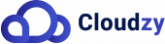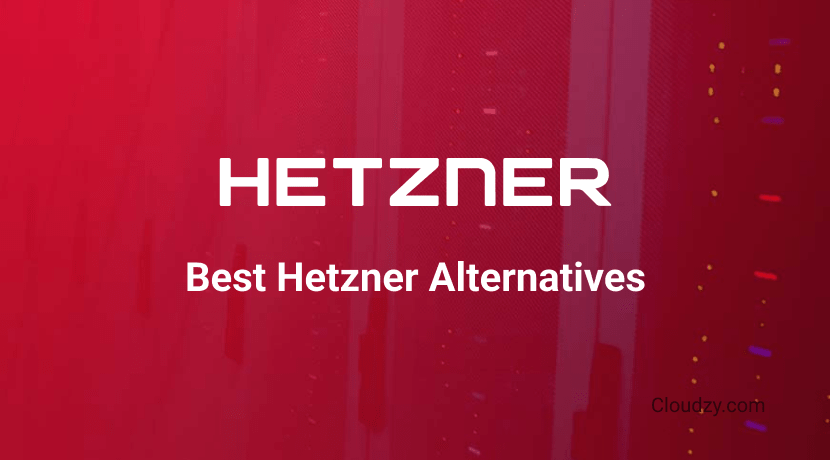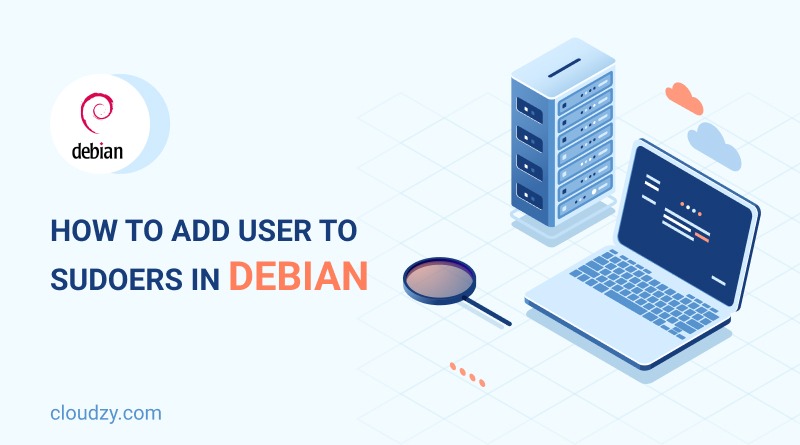
If you have experience working with Linux environments, you definitely know that having administrative privileges is crucial for managing system settings and installing software. Adding users to the sudoers file can grant these privileges because this action allows them to execute commands with administrative rights. This blog post will guide you through the process of Debian add user to sudoers to make sure you can perform essential tasks efficiently.
[lwptoc]Understanding Sudoers and Its Importance
The sudoers file is an important part of Unix-based operating systems, including Debian. This file contains information that tells us which users or groups have permission to execute commands as superusers or other users. This file is located at ‘/etc/sudoers’ and has strict file permissions to prevent unauthorized access. The only user that is able to modify this file is the root user. The root user can modify this file by using the visudo command. This command provides lots of benefits. For example, it locks the sudoers file against multiple simultaneous edits. It also checks whether the edits are syntactically correct. This way, it can make sure that configuration errors don’t block sudo operations.
Why Would You Want to Add a User to Sudoers in Debian?
- Controlled Access: Imagine a user wants to install a software or change system configurations, and as the root user you’re totally OK with that. Well, they won’t be able to perform these tasks unless they have administrative privileges. So, if you add user to sudoers, you allow them to perform these administrative tasks without giving them full root access.
- Audit and Accountability: When users execute commands using sudo, the system logs each command. This log is important for auditing and monitoring what changes were made and by which user. This can help you with maintaining security and troubleshooting issues.
- Security: When you add sudoers in Debian, you can limit the number of users who know the root password. You can also control what commands users can execute. This can reduce the potential damage from errors or malicious intent.
Understanding how you can manage the sudoers file is very foundational for securing a Debian system. In the following sections, we will cover how you can add user to sudoers with efficiency.
[irp posts=”9815″]Step-by-Step Guide: How to Add User to Sudoers in Debian
Before you learn the Debian add user to sudoers action, let’s check the prerequisites of the process.
- Existing User Account: Make sure the user you want to add to the sudoers file already has a standard account on the system. You can verify existing users by checking /etc/passwd or using the getent command.
- Root Access: If you want to add user to sudoers in Debian, you must have root privileges. So, make sure you can log in as root or have access to the root account through another sudoer.
- Familiarity with a Terminal Editor: You should edit the sudoers file with a command-line text editor. Common editors include nano and vim. If you are not familiar with these, consider reading basic tutorials on their usage.
Once you have confirmed the prerequisites, you can follow these steps for Debian add user to sudoers:
Step 1: Log in as the Root User
Open the terminal and if you are not already logged in as root, switch to the root user by typing:
su -
Enter the root password when prompted.
Step 2: Edit the Sudoers File
You can use the visudo command to edit the sudoers file. This command prevents syntax errors and also makes sure that your sudoers edits don’t compromise the system’s security. Type:
visudo
This will open the sudoers file in the default terminal-based editor, which is usually nano or vim.
Step 3: Add User to Sudoers
Navigate to the end of the file and add a line to specify the new sudoer. You can add a user with the following syntax:
username ALL=(ALL) ALL
Replace username with the actual username of the account. This line means the user can execute any command from any terminal device as any user.
Step 4: Save Changes and Exit
This could go in one of two ways, depending on your editor:
- If you are using nano, press Ctrl+O to write the changes, then Ctrl+X to exit.
- If you are using vim, press :wq and then Enter.
Step 5: Verify the New Sudo Access
For the last step, you should make sure that you’ve added the user successfully. Switch to the user’s account and try running a command with sudo, such as:
sudo whoami
If the setup is correct, it should return root.
Troubleshoot Common Issues
If the user is not able to execute commands with sudo or encounters an error, you can use the information in this section to troubleshoot the errors. Here’s a list of a few common issues about Debian sudoers to check:
- Syntax Error in sudoers File: Return to the sudoers file using visudo as root and make sure that you don’t have an spelling error in the line you added.
- Incorrect User Name: Verify that the username in the sudoers file matches the actual username. Check for spelling errors or unintended spaces.
- User Session Update: Sometimes, the user needs to log out and then log back in for group changes or sudoers updates to take effect. Make sure the user does this to refresh their permissions.
After making sure that the user can run sudo commands, it is also helpful to review the /var/log/auth.log file for any sudo-related entries. This log helps track all authentication activities, including sudo access attempts. By using it you can easily audit and monitor system access.
sudo cat /var/log/auth.log | grep sudo
By following these steps and confirming that the user can successfully use sudo, you can secure and maintain your Debian system. Proper verification and troubleshooting help in performing administrative tasks smoothly and securely when you add user to sudoers in debian.
To Wrap Up
If you’re a Debian system administrator who needs to delegate administrative responsibilities, adding a user to the sudoers list is an important task for you. By following the detailed steps of this guide, you can grant sudo privileges to users and allow them to perform necessary administrative tasks while maintaining the security of your system.
FAQ
How to add a user to Debian sudoer?
If you want to add user to sudoers list in Debian, open the terminal, switch to root with su –, use visudo to edit the sudoers file, and add username ALL=(ALL) ALL to grant full sudo privileges. Save the changes and exit the editor to apply.
Can I add multiple users to sudoers Debian?
Yes, you can add multiple users to the sudoers file in Debian. For each user, do above instructions line by line. This grants each user full sudo privileges individually.