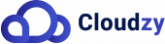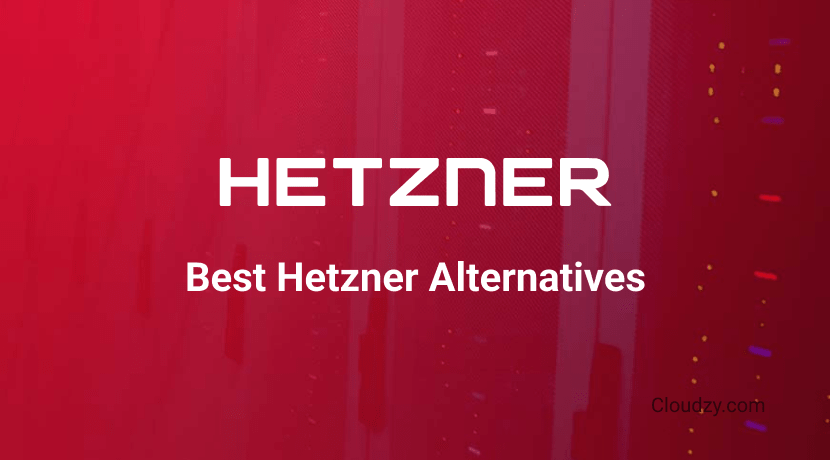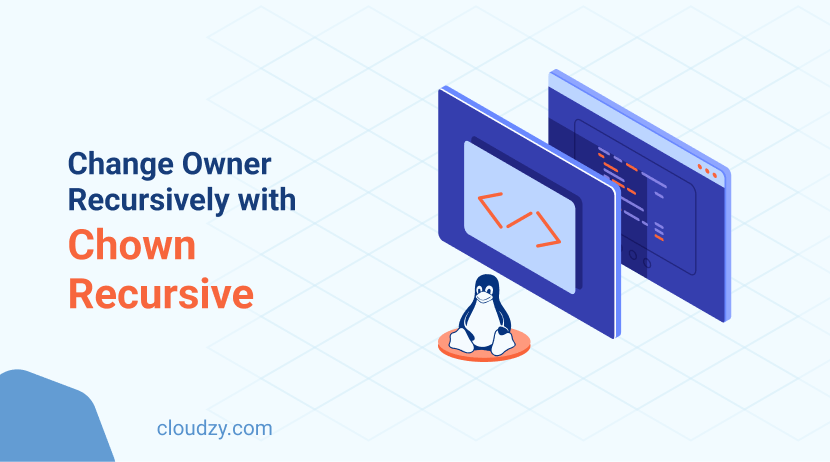
In the world of Linux system administration, understanding how to change file ownership is a fundamental skill. This task requires you to know about ‘chown recursive’. This command allows administrators to efficiently modify file ownership across directories and subdirectories. Our guide dives deep into the nuances of using chown recursive to make sure that you gain a comprehensive understanding of this command.
Understanding Chown Recursive
The chown (change owner) command in Linux is pivotal for managing file and directory ownership. When you combine this command with the recursive option, it becomes a powerful tool that enables administrators to apply ownership modifications across a multitude of files and directories with a single command. This capability is not just a convenience but a necessity in complex file systems.
Chown recursive refers to the use of the chown command with the -R (recursive) option. This allows you to change the owner of not only a single file or directory but also all the files and directories within a specified directory recursively. For instance, if you have a folder with multiple subfolders and files, using chown recursive will enable you to change the owner of all these items in one go, rather than changing each item individually.
Recursive Chown vs Standard Chown
The standard chown command is used for changing the ownership of individual files or directories. Without the recursive option, if you need to change the ownership of multiple files or directories, especially those nested within each other, you would have to execute the chown command repeatedly for each item. This can be time-consuming and prone to error. On the other hand, chown recursive streamlines this process and makes it less error-prone, especially when dealing with extensive file structures.
Why Use Chown Recursive?
There are several scenarios where chown recursive is particularly beneficial. Let’s review the most useful ones:
- Bulk Ownership Changes: In situations where you need to transfer ownership of a large number of files, such as during a system migration or a restructuring of file systems.
- Consistency and Integrity: When ensuring that all files within a specific directory have the same ownership, which is crucial for security and organization.
- Time Efficiency: It significantly reduces the time and effort required to manually change ownership file-by-file.
Now that you know why you need to use chown recursive, let’s move on to learning the most used Linux chown recursive commands.
[rh-cta-related pid=”24554″]Basic Commands in Chown Recursive
Grasping the basics of chown recursive is essential for anyone managing files and directories in a Linux environment. This section will guide you through the fundamental syntax and provide examples to help you confidently apply these commands in various scenarios.
The basic syntax for using chown recursive is as follows:
chown -R [owner][:group] [directory or file]
- -R: This flag indicates the recursive action, meaning the command will apply to all files and directories within the specified directory.
- [owner]: This is the user name of the new owner you want to assign.
- [:group]: This is optional and specifies the new group owner. If omitted, only the user ownership will change.
- [directory or file]: This is the path to the directory or file whose ownership you want to change.
Changing Owner with Chown Recursive
To change the ownership of all files and directories within a specified directory, use the command like this:
chown -R username /path/to/directory
For example, if you want to change the owner of all files in ‘/var/www’ to ‘john’, you would use:
chown -R john /var/www
Changing Group Ownership
Chown recursive can also be used to change the group ownership of files and directories. The syntax for changing both user and group ownership is:
chown -R username:groupname /path/to/directory
If you only need to change the group while keeping the user ownership intact, the command would look like this:
chown -R :groupname /path/to/directory
For instance, to change the group ownership of all files in‘/var/www’ to‘www-data’ while keeping the user ownership the same, you would use:
chown -R :www-data /var/www
By mastering these basic commands, you can efficiently manage file ownership in your Linux system, making your administration tasks more streamlined and error-free.
Commands for Changing Ownership: Simple vs Recursive
When managing files and directories in a Linux environment, understanding the nuances between simple and recursive ownership changes is crucial. This knowledge allows administrators and users to efficiently manage permissions and maintain system security.
Basic ‘Chown’ Command for Simple Ownership Changes
The ‘chown’ (change owner) command is a fundamental tool in Linux used for changing the owner of a file or directory. Its basic syntax is straightforward:
chown [owner] [file/directory]
For example, to change the owner of a file named example.txt to a user named ‘john’, the command would be:
chown john example.txt
This command alters the ownership of the single file specified, without affecting other files or directories nested within.
Introducing ‘Chown Recursive’ for Comprehensive Ownership Changes
In contrast to the basic ‘chown’ command, ‘chown recursive’ is like a wide-reaching net since it captures every file and subdirectory within a specified directory. You can do this with the -R flag, standing for ‘recursive’. The syntax expands to:
chown -R [owner] [directory]
For instance, to change the owner of a directory named Documents and all its contents to ‘john’, you would use:
chown -R john Documents
This powerful variation of ‘chown’ is particularly useful when you need to update the ownership of a directory containing multiple files and subdirectories.
‘Chown Recursive’ in Different Linux Distributions
While the fundamental functionality of ‘chown recursive’ remains consistent across Linux distributions, there might be slight variations in how the command is implemented or accessed. For instance, in Ubuntu, a widely-used distribution, ‘chown recursive’ operates the same way as in other Linux environments. This universality underscores the utility and importance of understanding Ubuntu chown recursive for effective Linux administration.
Through this exploration of simple versus recursive commands in ownership management, it’s clear that ‘chown recursive’ offers a robust solution for broader changes. This tool, essential in the toolkit of Linux users, exemplifies the system’s flexibility and power.
Altering Both Owner and Group with Chown Recursive
In Linux systems, file and directory management often requires not just changing the owner, but also modifying the group associated with these resources. ‘Chown recursive’ offers a seamless approach to simultaneously adjust both the owner and group for a directory and its entire contents. This capability is particularly beneficial when restructuring access permissions for collaborative projects or reorganizing system directories.
Syntax for Changing Owner and Group
The syntax for changing both the owner and the group with ‘chown recursive’ is an extension of the basic command, with the addition of the group name. The format is:
chown -R [owner]:[group] [directory]
In this command, -R signifies the recursive nature, [owner] is the new owner’s username, [group] is the new group name, and [directory] is the target directory. For example, to change both the owner and group of the Projects directory to ‘john’ and ‘developers’ respectively, the command would be:
chown -R john:developers Projects
Practical Examples and Commands
Let’s consider a scenario in a startup where you have a directory named StartupData, and you need to change its ownership to the user ‘alice’ and group it under ‘finance’. The command would be:
chown -R alice:finance StartupData
By executing this, ‘alice’ becomes the owner, and ‘finance’ becomes the associated group for StartupData and all its sub-files and directories.
Importance in System Administration
Understanding and correctly applying this command is vital for system administrators, especially in environments where file permissions and group access need regular updates. In a Linux VPS hosting scenario, such as those offered by Cloudzy, mastering these commands makes sure that file ownership and group alignments are accurately maintained. This is crucial for system security and efficient management of user permissions.
In conclusion, ‘chown recursive’ is not just a command; it’s a gateway to advanced file system management in Linux. Its ability to modify ownership and group details recursively makes it an indispensable tool for system administrators and users alike, ensuring that file permissions align with organizational changes and security protocols.
[rh-cta-related pid=”6540″]Exploring Different Arguments and Flags in Chown Recursive
Delving into the ‘chown recursive’ command in Linux unveils a variety of arguments and flags that enhance its functionality. These options allow users to fine-tune the command, ensuring precise and secure file management. Understanding these arguments and flags is crucial for effective system administration where precision and reliability are key.
Common Flags and Their Functions
-R (Recursive): As previously discussed, this is the cornerstone of ‘chown recursive’. It applies the ownership change to the specified directory and all its contents, including subdirectories and files.
chown -R owner:group directory
–verbose: This flag provides detailed output, listing each file and directory as its ownership is being changed. It’s useful for monitoring the process or debugging.
chown -R --verbose owner:group directory
–no-dereference: Typically, ‘chown’ follows symbolic links and changes the ownership of linked files. The –no-dereference flag alters this behavior, changing the ownership of the link itself rather than the linked files.
chown -R --no-dereference owner:group directory
–preserve-root: This flag prevents accidental changes to the ownership of the root directory (/). It’s a safety measure to avoid system-wide issues.
chown -R --preserve-root owner:group directory
–from=CurrentOwner:CurrentGroup: This flag allows changes to be made conditionally, only affecting files and directories owned by a specific user and group.
chown -R --from=alice:staff newOwner:newGroup directory
Use Cases for Each Flag/Argument:
- –verbose: Ideal for tracking changes in a critical system update or verifying actions in a script.
- –verbose: Ideal for tracking changes in a critical system update or verifying actions in a script.
- –preserve-root: A critical safeguard in scripts or automated processes to prevent system-wide permission errors.
- –from=CurrentOwner:CurrentGroup: Perfect for targeted ownership changes during departmental restructuring or after a system migration.
The array of arguments and flags available with ‘chown recursive’ adds layers of control and safety to file management in Linux.
Conclusion
In summary, mastering ‘chown recursive’ and its various arguments and flags is essential for anyone looking to adeptly manage file permissions in Linux. For those seeking a reliable and user-friendly environment to apply these skills, Cloudzy’s Linux VPS offers an ideal solution. With Cloudzy, you get a platform where experimenting with ‘chown recursive’ is not just easy, but also secure. Our Linux VPS plans come with preinstalled distros, backed by 24/7 support and a 99.95% uptime guarantee. Whether you’re learning, developing, or deploying, Cloudzy provides the perfect blend of performance and affordability, making it a go-to choice for Linux professionals.
FAQ
What is recursive chown?
Recursive chown is a command in Linux that changes the ownership of a directory and all its subdirectories and files. This command alters the user and/or group ownership for everything within the specified directory.
How to use chown recursively?
To use chown recursively, open a terminal and type chown -R [user]:[group] [directory]. Replace [user] with the desired username, [group] with the target group, and [directory] with the directory’s name. This command applies the ownership changes to the directory and all contained files and subdirectories.