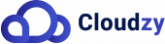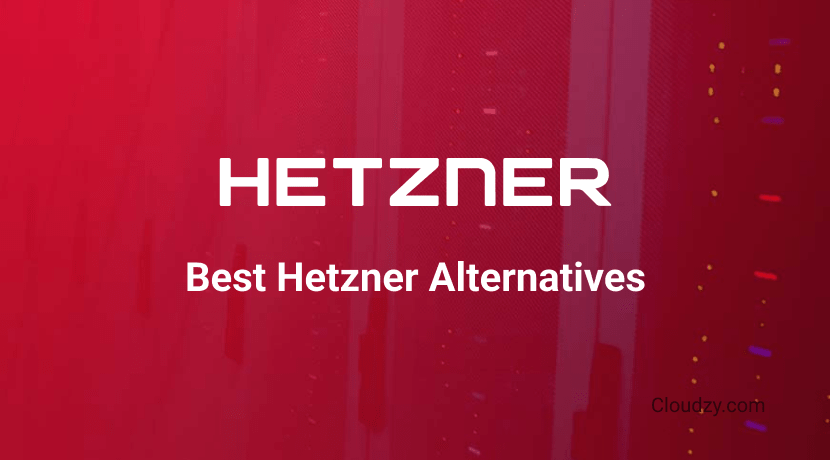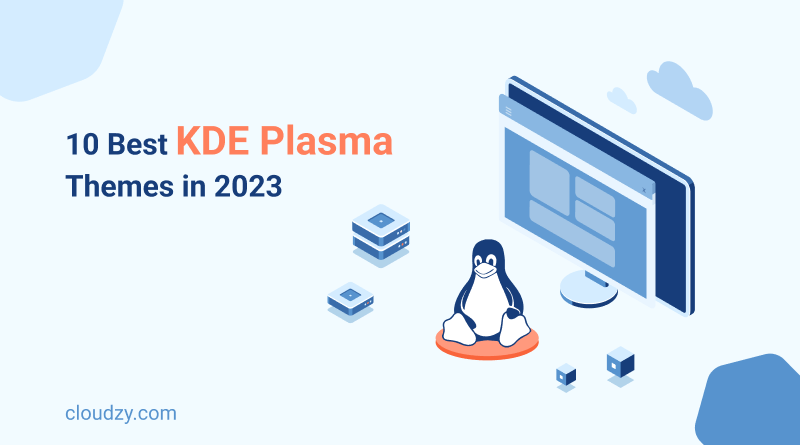
Have you ever noticed how dull Linux can get with no Desktop environment? You’re not alone! While the legendary OS does not come with a default Desktop environment, there are many different options, a notable example being KDE Plasma! KDE Plasma is a popular desktop environment and graphical shell for Linux-based operating systems. It provides a user-friendly interface that allows users to interact with their computer system efficiently and customize their desktop environment according to their preferences. KDE Plasma themes offers a wide range of features, including a customizable taskbar, application launcher, system tray, widgets, and desktop effects. It aims to provide a modern and visually appealing desktop experience while maintaining a high level of functionality and flexibility. KDE Plasma is known for its extensive configurability, allowing users to personalize their desktop layout, theme, colors, and overall appearance.
What makes KDE Plasma more interesting is the fact that it comes with its own arsenal of customizable themes that further enables the user in configuring their own aesthetic style within the KDE plasma environment. But how to choose out of these options? Worry not! This guide will list the top ten best KDE Plasma themes to help you go and find the perfect style fit for your taste! Let’s get to it!
First Step: How to Install KDE Plasma?
Before we get to rank the best KDE Plasma themes, we need to have KDE Plasma itself installed and ready to go on our machine. So in this section, I will cover how to install it on your Linux device. Simply follow the steps and you will have it installed in no time!
[rh-cta-related pid=”18031″]KDE Plasma is extremely easy to install and we need only a single command line to install it. However this command line differs slightly depending on the Linux distro that you are using. I will now mention the command line for all the major distro types.
- For Debian Based Distros:
sudo apt install kubuntu-desktop
- For Fedora:
sudo dnf install @kde-desktop-environment
- For OpemnSUSE:
sudo zypper install patterns-kde-kde
- For Arch Linux:
sudo pacman -S plasma-meta
Simply enter the command in your terminal and you will have KDE Plasma installed!
Top 10 Best KDE Themes
Breeze
Breeze is the default KDE Plasma theme known for its clean, modern, and consistent design. It features a balance of simplicity and functionality, offering a professional and uncluttered desktop experience. Breeze’s sleek visuals and intuitive layout make it a reliable choice for users seeking a straightforward and efficient interface. Its minimalistic aesthetic ensures that the focus remains on your tasks, without any visual distractions. As the default KDE Plasma theme, it offers the best integration as well.
Since Breeze is the default theme, it does not require an installation command, however if it is overwritten or if it is otherwise not available as part of KDE Plasma, you can always reinstall the package using the following command:
sudo apt install plasma-workspace
Breath2
If the minimalism focus of Breeze is aesthetically pleasing to you, but for whatever reason you don’t want to use it, Breath2 is here for you. Breath2 is a KDE Plasma theme that embraces minimalism and elegance just like Breeze. It presents a compact layout with subtle transparency effects, allowing for a visually pleasing desktop environment. The theme’s understated design and attention to detail create a sense of harmony and visual coherence. Breath2 is an excellent choice for users who prefer a clean and uncluttered interface, where each element seamlessly integrates into the overall aesthetics.
Breath2 is available using the following command:
sudo apt install plasma-theme-breath2
Nordic
Inspired by Viking Nordic design principles, the Nordic theme brings a sense of tranquility and simplicity merged with courage and battle to your KDE Plasma desktop. It offers two light and dark variants, characterized by a soft and soothing color palette. Nordic’s balanced aesthetics create a visually pleasing atmosphere that promotes focus and clarity. This theme appeals to users with a history interest who appreciate the elegance and serenity of Nordic-inspired designs.
Want to install Nordic? SImply use the following command to get it done:
sudo apt install plasma-theme-nordic
McMojave
Whatever you think of macOS as an OS, there are few who can question the primacy of Apple in UX/UI design. Want to have the same aesthetic on Linux? McMojave is a KDE Plasma theme that captures the sleek and polished appearance of macOS Mojave. With support for dark mode, it offers a visually striking desktop environment. McMojave brings the familiar elegance of Apple’s design language to KDE Plasma, allowing users to enjoy a seamless blend of style and familiarity. This theme is perfect for those who admire the aesthetics of macOS and desire a similar visual experience on their KDE desktop. Performance wise, it is one of the best Linux themes out there too!
Use this command line to instantly make your Linux desktop look like a macOS:
sudo apt install plasma-theme-mcmojave
Sweet
So far we covered KDE themes that more or less appealed to minimalist tastes. Sweet, however, is a modern and colorful KDE Plasma theme that adds a touch of vibrancy to your desktop. It features a flat and minimalist design, with customizable accent colors. Sweet’s lively and contemporary visuals breathe new life into your KDE Plasma setup, offering a fresh and visually engaging experience. This theme is ideal for users who want to inject some energy and personality into their desktop environment as opposed to the prevalent minimalist aesthetic that tends to dominate the modern designs.
Install sweet using the following command line in the terminal:
sudo apt install plasma-style-sweet
Layan
If lucent colors and an overkill of attention to details is your aesthetic taste, then Layan is the KDE theme for you. Layan is a KDE Plasma theme known for its sleek and clean design. It incorporates translucent elements and a bold, vibrant color scheme, making it visually striking and distinctive compared to most other KDE themes. Layan’s modern aesthetic and attention to detail create an atmosphere that commands attention without being overwhelming. It is a suitable choice for users who wish to make a distinct statement with their desktop appearance.
Layan can be installed using the following command line:
sudo apt install plasma-theme-layan
Adapta
Is the quadcolor/white palette and design of Google the one that appeals to you the most? Then look no further than Adapta as it does what McMojave does, just using Google design elements. Adapta draws inspiration from Google’s Material Design, providing a visually pleasing and cohesive KDE Plasma theme. It offers both light and dark variants, with vibrant and eye-catching colors. Adapta brings a touch of modernity and consistency to your desktop, ensuring a smooth and enjoyable user experience. This theme appeals to users who value aesthetics and prefer a visually harmonious interface with Google design features.
Make your Linux desktop Google-esque with the Adapta KDE Plasma theme, using this command:
sudo apt install plasma-theme-adapta
Orchis
Are you one for uniformity in design? Do you like your programs to follow the same overall aesthetic principle? Orchis is a flattened and modern KDE Plasma theme that focuses on transparency and a unified look across applications and is the perfect match for you. Its sleek and contemporary design creates a visually pleasing desktop environment. Orchis pays attention to consistency, ensuring that the various elements of your desktop blend seamlessly. It provides a polished and refined appearance, making it an excellent choice for users who appreciate a visually coherent and sophisticated interface. However, do note that some Orchis instances may offer suboptimal performance, so always use the latest version!
Get orchis and unify your Linux desktop, using this command:
sudo apt install plasma-theme-orchis
Arc
Are you an exclusive dark mode user? Do you want to have modifications just for your dark mode? Arc is a popular theme for the KDE Plasma desktop environment known for its flat and modern design. It provides a clean and sleek appearance to your desktop, with a focus on simplicity and elegance. However, where Arc truly shines, is the fact that it has two distinct dark modes, called “Dark” and “Darker”. The Arc theme is inspired by Google’s Material Design language and aims to offer a consistent and visually pleasing experience. Whether you’re a night owl, or you just love dark mode, Arc is the go-to theme for you.
Darken your desktop with one of the best Linux themes, using this command line:
sudo apt-get install arc-theme
Helium
If sci-fi cyan-dripped aesthetics are your thing, then Helium is the KDE Plasma theme for you. Helium is a KDE Plasma theme that aims to provide a futuristic and sci-fi-inspired look to your desktop environment. It features translucent elements, sleek lines, and a unique color palette that gives your desktop a modern and visually appealing appearance. The theme includes customized icons, window decorations, and widgets that blend well together to create a cohesive and immersive futuristic user experience. Helium is particularly popular among users who prefer a more futuristic and visually striking theme for their KDE Plasma desktop.
Take your desktop design to the future with one of the best KDE plasma themes, using this command line to install Helium:
sudo apt-get install helium-theme
Conclusion
In conclusion, the realm of KDE Plasma themes in 2023 is a vibrant and ever-evolving landscape, offering a multitude of options to customize and personalize your desktop environment. Throughout the year, many themes like Breeze, Breath2, McMojave, Sweet, Nordic, Arc, and Helium have emerged as popular choices among users seeking aesthetic enhancements and a touch of individuality.
These themes, each with its unique anecdote and human touch, bring a range of styles and design philosophies to the table. From the sleek and modern appeal of Breeze and Arc to the colorful vibrancy of Sweet, they offer a diverse palette of visual experiences. Whether you prefer a clean and minimalistic approach or a more futuristic and sci-fi-inspired ambiance, these themes strive to create an engaging and harmonious desktop environment.
[rh-cta-linux type=”2″ ]
If you commonly use Linux VPS for purposes other than hosting, and you want to enhance your experience regarding aesthetics, keep a look out for the Cloudzy special Linux VPS package! Featuring all the latest Distros in the Linux world, you can easily deploy your favorite distro and immediately install KDE plasma to make it akin to a remote desktop with Linux as your OS! Cloudzy’s Linux package features more than 15 locations around the world guaranteeing low latency, as well as impregnable security measures. There are different payment methods suiting your needs, and a seven-day money-back guarantee to top it all off!
FAQ
Can I mix and match elements from different themes?
Yes, you can mix and match elements from different themes in KDE Plasma to create a customized, unique look, exclusive for you. You can use the icons from one theme, the window theme from another, and the widget style from a third theme. KDE Plasma’s flexibility allows you to tailor your desktop environment to your liking, with the only limitation being your imagination!
What is the default KDE Plasma theme?
The default KDE Plasma theme is called Breeze. It offers a clean and modern look for the desktop environment. It also offers a solid base design if you want to make a customized look using several themes.
Where can I find these KDE Plasma themes?
You can find these KDE Plasma themes on various platforms and websites, or the official KDE community website. These platforms provide repositories and downloads for the themes.
Are these themes compatible with different versions of KDE Plasma?
Yes, these themes are generally designed to be compatible with all versions of KDE Plasma. However, it’s always recommended to check the theme’s documentation or compatibility information to ensure compatibility with your specific version of KDE Plasma. Otherwise, some performance issues and compatibility problems are likely to occur.
How do I install these themes?
To install these themes, you can typically download them from the respective websites or repositories and then use the KDE Plasma System Settings to install and apply them. However, the installation process may vary for each theme, so it’s recommended to refer to the theme’s documentation or accompanying instructions for specific installation steps. Additionally, you can use the command lines of this guide for each theme!