Show Categories
Categories
How to Install Webmin on a CentOS Server or other RHEL-Based Servers
Webmin is a great option if you are looking for an easy-to-use interface for managing your VPS. Let’s see how to install Webmin on a VPS.
Step 1: Install Dependency Packages
First, you need to install the dependency packages. Enter the following command in your terminal.
Step 2: Add the Webmin Repository to the Repository List
Open a terminal and enter the following command to add the Webmin repository:
Step 3: Write in the New File
Add the following lines to the opened file:
Step 4: Download and Install the GPG Key
Now, you need to download and install the GPG key by using the following command:
Step 5: Update the Repository
Type in this command to update the repository:
Step 6: Install Webmin
Now, enter the following command to install Webmin:
If installation fails because the dependencies are not ready, just re-enter the installation command.
Step 7: Start the Service
To start the service and make it start automatically, use this command:
Step 8: Change Firewall Settings to Allow Webmin
If you have a firewall, you should enable Webmin through the firewall by entering the following command:
Step 9: Log in to Webmin
Now, you can log in to Webmin. Open the following website in your browser:
Step 10: Enter Username and Password
Then, Enter your username and password by using the HTTPS protocol. By default, the username is root, and the password is the root user’s password.
Step 11: Configure your VPS
Now, it’s time to configure your VPS with Webmin by going to Webmin configuration.
Step 12: Change the Standard Port
If your Webmin VPS has a public IP, go to ports and addresses and put the standard port on some.
Here you go. Now you know how to install Webmin on a VPS.
If you want to change your Webmin password, you can enter this command:
But changing the password for a specific user for Webmin is not recommended.
Webmin Virtual Host
One of Webmin’s many features is the Webmin virtual host. This allows you to host multiple websites on a single server. After you install Webmin on a VPS, you can create virtual hosts by following these steps:
Step 1: Go to the control panel.
Step 2: Update your Webmin to ensure you use its latest version.
Step 3: Log in to Webmin and click on the Servers icon.
Step 4: Click on Apache WebServer.
Step 5: Select any address in the Create a New Virtual Server part.
Step 6: In the port section, enter 80, and choose the last radio button.
Step 7: In the document root section, put the name of the HTML files your virtual host will be.
Step 8: Enter the domain name in the server name section.
Now, you’ve created the Webmin virtual host.
How to Install Webmin on an Ubuntu Server or Debian-Based Server
In the first section, we discussed installing Webmin on a REHL-based VPS. Now, we will show you how to install Webmin on an Ubuntu or Debian-based server.
First, you need to install the dependency packages by typing the following command:
Add the Webmin repository and the GPG key.
Finally, install Webmin:
If you have a firewall, you should allow it by using this command:
That’s it! You successfully installed Webmin on your server. The default username is root, and the password is your current root password.
Now, you need to open your web browser and navigate to the following address:
Sometimes Debian or Ubuntu distributions do not allow users to log in by the root user and its pass. In that case, you must enter sudo for the username.
After you log in, you can configure your web server according to your needs and goals.
Perfect! You now know how to install Webmin on your Linux VPS. If you have any questions, don’t hesitate to contact us by submitting a ticket.
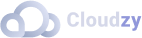
Operating Systems
Locations
Resources










