Show Categories
Categories
How to Install Nextcloud Hub 6 on Ubuntu
This guide provides a straightforward approach to installing the latest version of Nextcloud, a self-hosted productivity platform, on an Ubuntu server. Nextcloud Hub 6 (27.1.3) offers file hosting, collaboration, and more, with the flexibility of a private server.
Prerequisites
-
A server running Ubuntu 20.04 LTS or later.
-
Basic familiarity with the command line interface.
Installation Process
Follow these steps to install Nextcloud Hub 6 (27.1.3) on your Ubuntu server:
Step 1: Update Your Server
Ensure your server's package list and the system itself are up to date:
Step 2: Install Apache Web Server
Install Apache, which will serve your Nextcloud files:
Step 3: Install PHP and Required PHP Modules
Nextcloud requires PHP to run. Install PHP along with the necessary modules:
Step 4: Install MariaDB Server
Install MariaDB, a database server to store Nextcloud data:
Step 5: Create a Database for Nextcloud
First, log in to the MariaDB shell:
After logging in, create a database for Nextcloud and a user with the desired credentials:
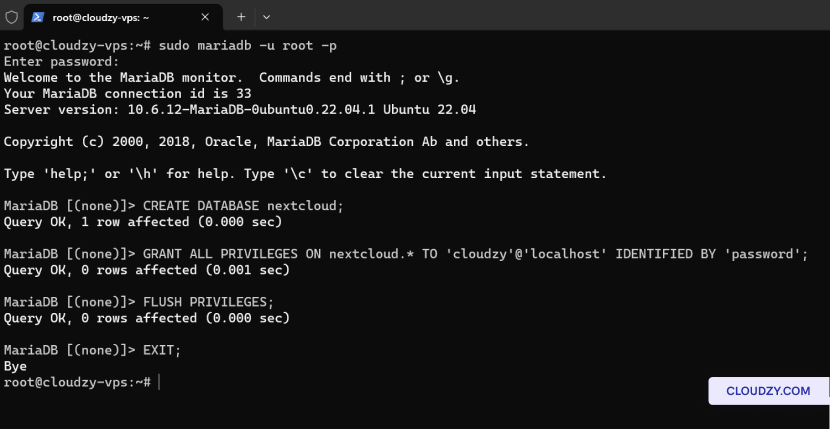
Step 6: Install Unzip, and Download Nextcloud
Before downloading Nextcloud, make sure you have unzip installed to extract the downloaded file:
Step 7: Extract Nextcloud and Set Permissions
Unzip the Nextcloud package to the web root directory and set the correct permissions:
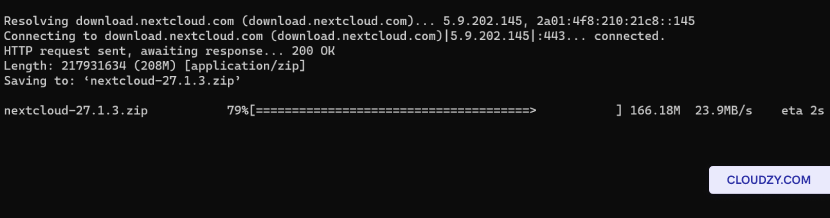
Step 8: Configure Apache for Nextcloud
Create an Apache configuration file for Nextcloud:
Insert the following configuration and save the file:
Enable the new site and rewrite module:
Step 9: Complete the Installation Through the Web Interface
Open your web browser and navigate to http://your_server_ip/nextcloud. Complete the setup by providing the following information:
-
Admin account details: Choose a username and password for the Nextcloud administrator CD account.
-
Data folder: Confirm the path to the data folder where Nextcloud will store its files.
-
Database configuration: Enter the credentials for the database user and name you created earlier. Use localhost for the database host unless your database is on a different server.
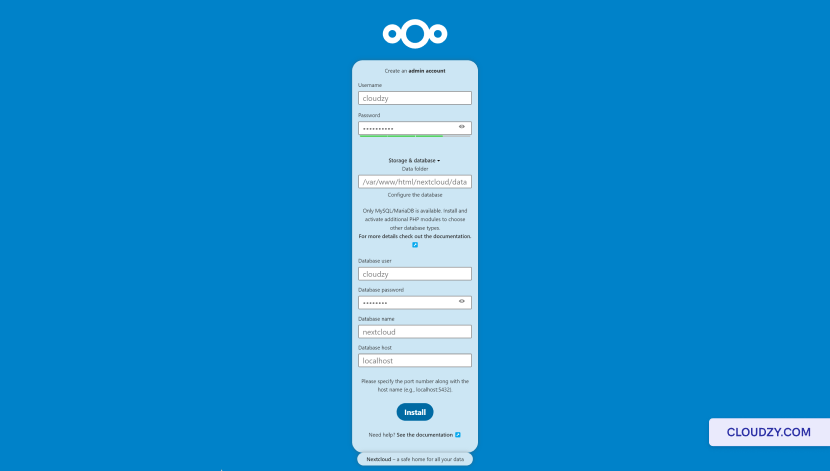
After entering the details, click the Finish setup button to complete the installation and then navigate to http://your_server_ip/nextcloud/index.php/login if you didn’t redirect automatically.
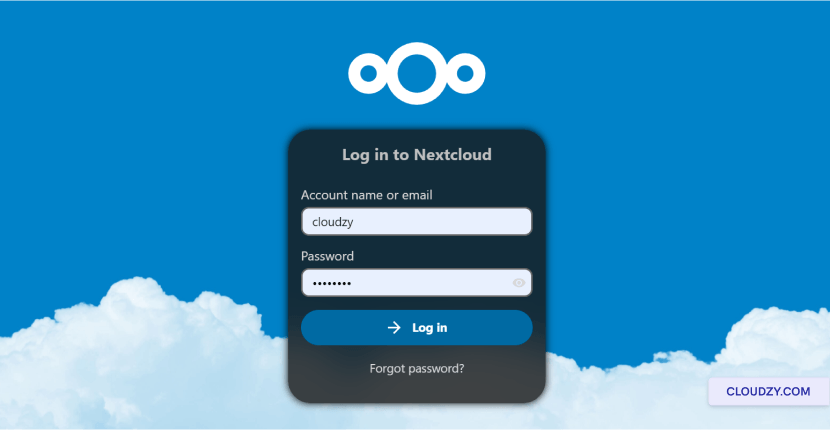
You now have a running instance of Nextcloud Hub 6 (27.1.3) on your Ubuntu server. Begin by exploring the dashboard and configuring your Nextcloud environment to suit your personal or business needs. If you need any more information or further assistance, feel free to contact our support team by submitting a ticket.
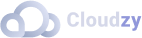
Operating Systems
Locations
Resources










