Show Categories
Categories
How to Connect to a Windows Cloud VPS From Linux
This guide will explain the required steps for connecting to a Windows Cloud VPS from a Linux system.
An Easy Guideline for Connecting to a Windows Cloud VPS From Linux
To connect to a Cloud VPS from a Linux-based local machine with the RDP protocol, you must use Remmina.
In the default Ubuntu layout, you can find this free built-in tool under the Show Applications button in the bottom left corner.
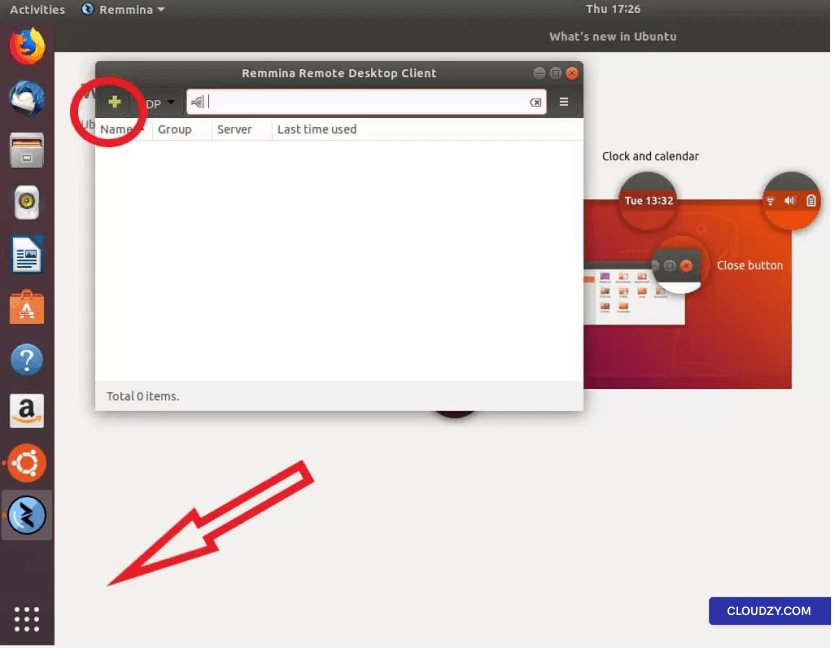
Once you have launched Remmina, you need to click on the plus sign to create a new connection profile.
To create a new connection profile, you need your Cloud VPS information which has been sent to you in your welcome email. The email contains all the necessary information, including server IP, login (Administrator by default), and password.
If you have not received the email, please check your spam folder.
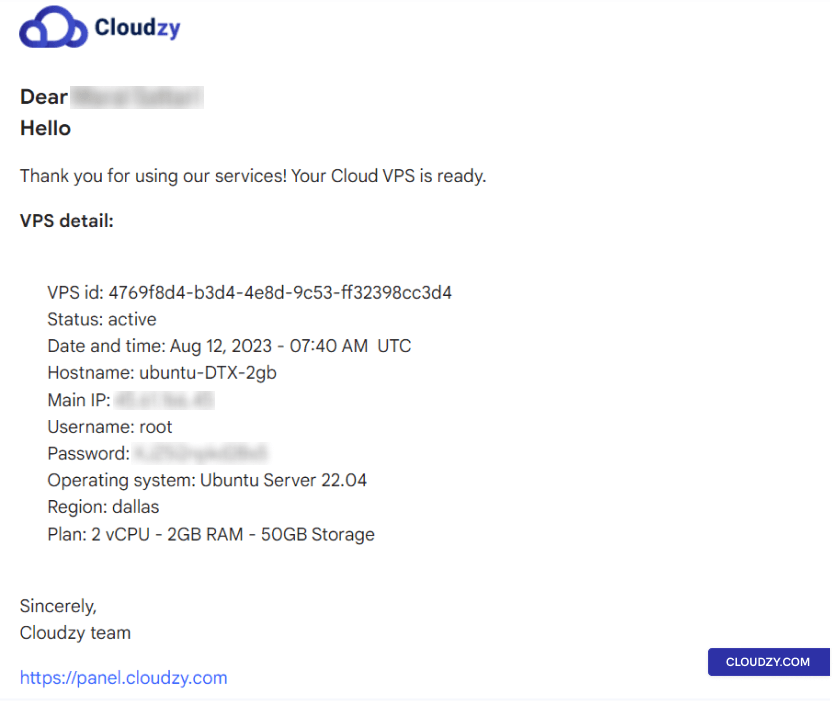
Enter this information while creating a new connection profile on Remmina and give your new connection a name. The profile should look like the below:
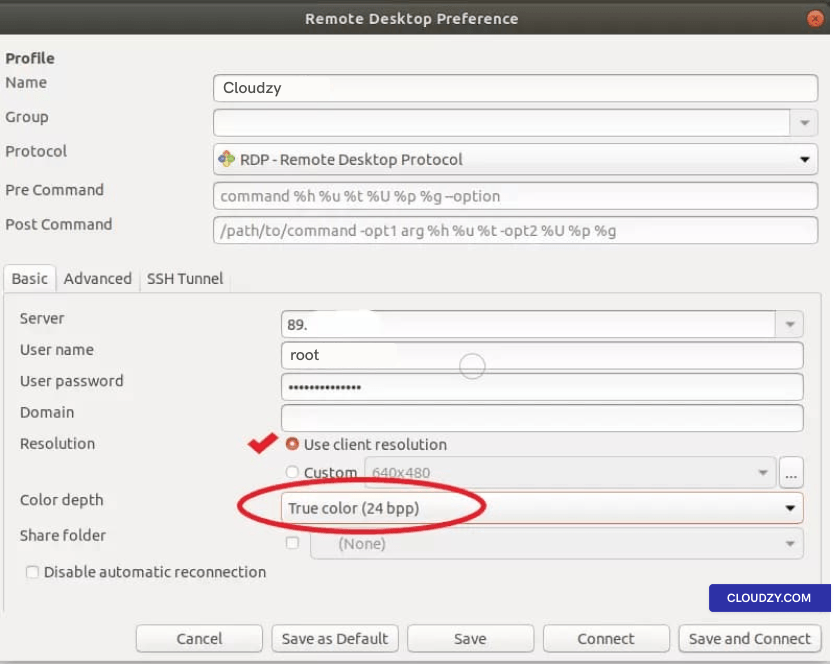
Check the Use client resolution option from the checkbox and set the color depth to True color (24bit).
Then click on either Save to exit without connecting or Save and Connect to connect to your Cloud VPS immediately.
When you connect for the first time, you will get the following message; click OK to proceed.
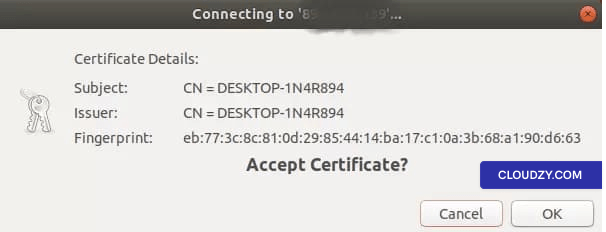
You are now connected to your Windows VPS!
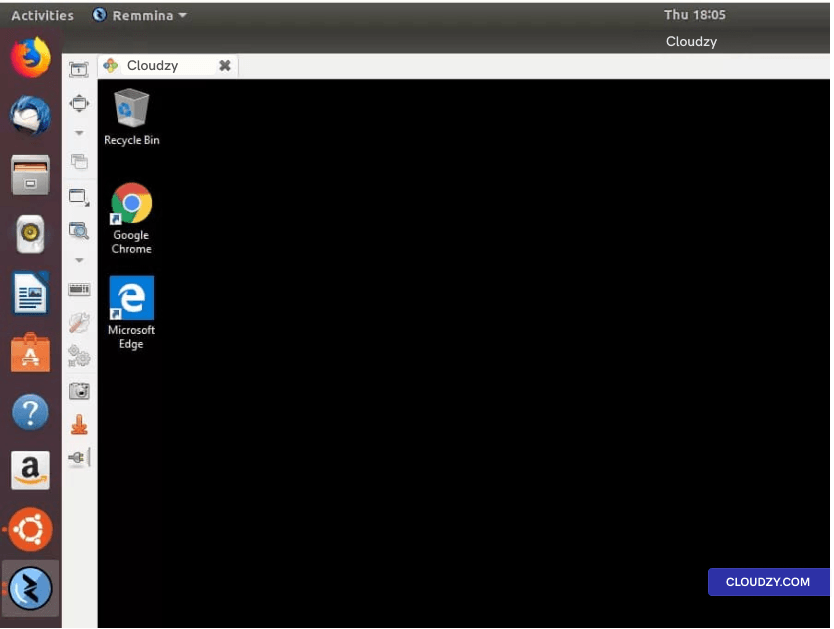
Connecting to a Windows VPS from any Linux distro is as simple as you’ve seen in this guideline. If you need any more information, don’t hesitate to contact us by submitting a ticket. We’ll be happy to help!
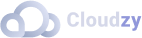
Operating Systems
Locations
Resources










