WhatsApp is one of the world’s most popular messaging and communication applications. Originally founded in 2009 exclusively for iPhone by Jan Koum and Brian Acton, WhatsApp gradually grew to include versions for nearly every major OS and platform, including a web version. WhatsApp’s utility and popularity soon led to its acquisition at the hand of Facebook, now known as Meta, for a reported US $14 billion. But soon with their success also came troubles in certain regions of the world. As an online tool facilitating private communication between individuals around the world, WhatsApp soon attracted the ire of restrictive governments. This means that WhatsApp is essentially banned in multiple different countries around the world like China and Iran. This is where WhatsApp proxy plays a major role.
If you want to use WhatsApp proxy, chances are your country restricts your access to not just WhatsApp, but to free internet in general. You can use our articles to help yourself in bypassing these restrictions. Our blog will provide you a wide range of VPN-related articles that could help you bypass internet restrictions.
For years, the only way to access WhatsApp in restricted regions was through a third party proxy and VPN. Now however, all of that is changed as Meta has launched its own native WhatsApp proxy support. Allowing you to not only connect to a proxy using WhatsApp’s own interface and options, but to host your own exclusive WhatsApp proxy and use it to breach through internet censorship.
So in this article, I will go over What exactly WhatsApp Proxy is, and then I will also include step-to-step guides for iOS and Android. Finally, I will show you how to set up your own WhatsApp web proxy server.
What is WhatsApp Proxy Support?
In essence, WhatsApp proxy is a new service by WhatsApp that allows a two-way exchange of proxying utilities. On one end, volunteers and organizations can use WhatsApp proxy to establish proxy servers exclusively on the platform, while on the other end, users can use the same servers to connect to and bypass WhatsApp restrictions. But what makes WhatsApp proxy different from using a third party option? Well, there are a number of notable differences. First is the fact that the proxy server you are using will just affect your WhatsApp instance, leaving other parts of your online operation intact. This also gives you the ability to use two proxies at the same time, one for your other operations, and one just for WhatsApp.
Furthermore, since WhatsApp contains personal and sensitive communication data on almost all its users, using a separate, enhanced, and self-configured proxy will make it even safer for users who are seeking that added layer of protection. Lastly, in cases where access to third-party options and other internet content is cut off, a user can use WhatsApp’s native interface to enable proxies and bypass restrictions. WhatsApp proxy support really does form a safe and free communication app worldwide, at least in theory.
How to Setup WhatsApp Proxy on Android
In this section I will cover how to use a WhatsApp proxy on your WhatsApp instance, as well as how to configure WhatsApp proxy settings in order to get a desirable connection and performance. Let’s go.
Step 1: Head into Settings
Open your WhatsApp on your Android phone. In the top right corner click on the three dots and from there click on settings to navigate to the settings menu. From here, click on Storage and data. Make sure that your WhatsApp version is up to date. If it is, you will see the Proxy option here.
Step 2: Configure the Proxy
Once in the proxy menu, first tick the use proxy option to enable it. Then you will need to enter the proxy server address that you have in order to make the connection happen. You can find proxy addresses online.
Usually the free servers are not all that great for this. But if paid options are not your cup of tea, you can instead host your own WhatsApp proxy support server instead. Do note that only proxy servers using ports 80, 443, and 5222 will work with WhatsApp proxy support.
Click on the save option. If you configured everything correctly, a green checkmark will flash, signaling a successful operation.
How to Use WhatsApp by Proxy on iPhone
Now I will cover how to configure WhatsApp proxy settings on iPhone. This guide can also be used for other devices using the iOS system, namely the iPad. The process is almost identical to what we just covered for configuring WhatsApp proxy settings on Android. Just follow the steps and you will be fine.
Step 1: Update WhatsApp
Head into the AppStore and look up WhatsApp. If the app does not have an update option, keep it as is and exit, otherwise make sure that the program is updated as the proxy feature is only available in recent versions.
Step 2: Head into Settings
Launch your WhatsApp instance and on the bottom right corner you should see the cog icon and the settings icon. Tap on it and head into the settings menu. From here again tap on Storage and data.
In this menu you will see the Proxy option. Tap on it to enter the WhatsApp proxy settings menu.
Step 3: Configure the Proxy
Here, first tick the Use Proxy option to enable the proxy. Then, similar to the steps we undertook for the Android version, you need to enter a proxy server that runs on one of the 80, 5222, or 443 ports.
Once entered, tap on save, and if everything was performed correctly, you will see the WhatsApp check mark, confirming the process.
How to Setup A WhatsApp Proxy Server?
If you don’t want to use free VPN options, and also don’t want to pay for a proxy server that you can’t safely verify, then self-hosting is your best bet. It may also be the case that you are one of the volunteers that wants to set up a WhatsApp proxy server for others to use. Either case, I’m going to cover how to set up a WhatsApp proxy.
Prerequisites
You are going to need a Linux server with Docker installed and enabled on startup. You could run a server on Windows, however Linux is much more optimized for this task and it runs more efficiently. Cloudzy has a wide range of Linux distros on the offer as part of its Linux VPS package. You can easily deploy a cheap, easily configurable VPS package as your host server for as little as $4.95 per month. The server comes with the option to be hosted in 15 countries and three continents, ensuring you will enjoy a good latency. The security is also unbreakable. The payment options are diverse and you can pay with a vast selection of cryptocurrencies and privacy coins if you lack access to conventional payment methods as often is the case in countries that restrict and censor the internet. Get your own Linux VPS now, and easily setup your own WhatsApp proxy on it!
 Linux Hosting Simplified
Linux Hosting Simplified
Want a better way to host your websites and web apps? Developing something new? Simply don’t like Windows? That’s why we have Linux VPS.
Get your Linux VPSStep 1: Download and install Docker
Firstly you need docker and docker-compose to start. If you have these installed, feel free to skip this step.
sudo apt update
sudo apt install docker.io
sudo curl -L https://github.com/docker/compose/releases/latest/download/docker-compose-$(uname -s)-$(uname -m) -o /usr/bin/docker-compose
sudo chmod +x /usr/bin/docker-compose
Step 2: Download the Repository
Once you are sure your Linux distro is updated and that you have both Docker and Docker Compose installed and ready, download the repository that has a preconfigured set of coding that will allow you to quickly set up a WhatsApp proxy server. So clone the repository into the local machine.
git clone https://github.com/WhatsApp/proxy.git
cd proxy/
Step 3: Create the Proxy Container
Now it’s time to build the proxy host container. Keep in mind that the downloaded file is saved as “whatsapp_proxy: 1.0”. Use the following command:
docker build proxy/ -t whatsapp_proxy:1.0
After this commend, and you should see return of “Successfully tagged whatsapp_proxy:1.0”.
Step 4: Run the Proxy
Use the following command line to use the cloned repository to run the proxy:
docker run -it -d -p 80:80 -p 443:443 -p 5222:5222 -p 8080:8080 -p 8443:8443 -p 8222:8222 -p 8199:8199 whatsapp_proxy:1.0
FAQ
Is WhatsApp Safer if Used with WhatsApp Proxy?
WhatsApp is already quite safe by virtue of using advanced end-to-end encryption. But although it might sound like overkill, a proxy will also mask your IP address, so even in the extremely unlikely case of a breach, your online identity will be masked.
How to use WhatsApp with a Proxy?
You will need to already have a free, paid, or self-hosted proxy at hand. Once you have this item, simply head into the settings of your WhatsApp, head into Data and Security, and in the proxy section configure and apply your changes using the proxy server address.
What is the WhatsApp Proxy Server?
A WhatsApp proxy server is a server that is made specifically to act as a restriction bypassing tool, accessible from the native WhatsApp interface. You can use this guide and the preconfigured file mentioned in it to easily make a WhatsApp proxy server of your own.
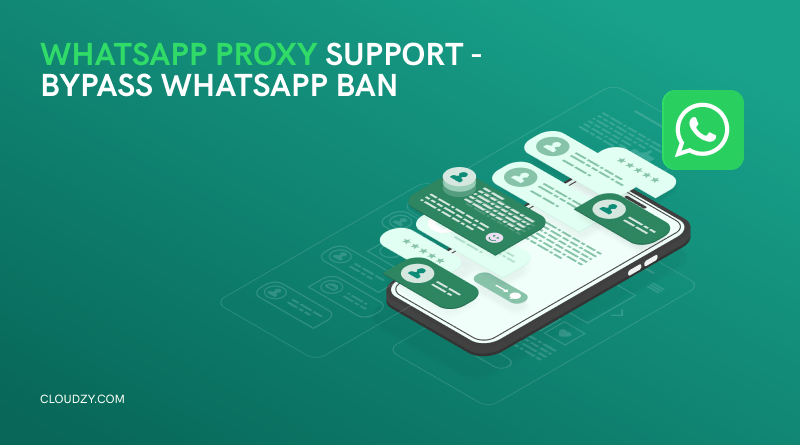


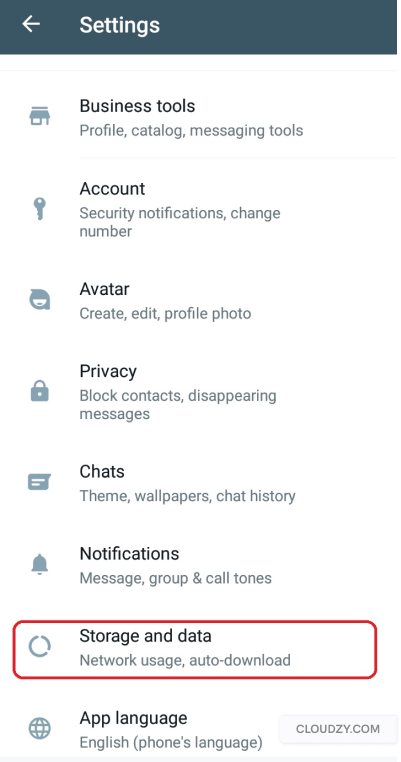
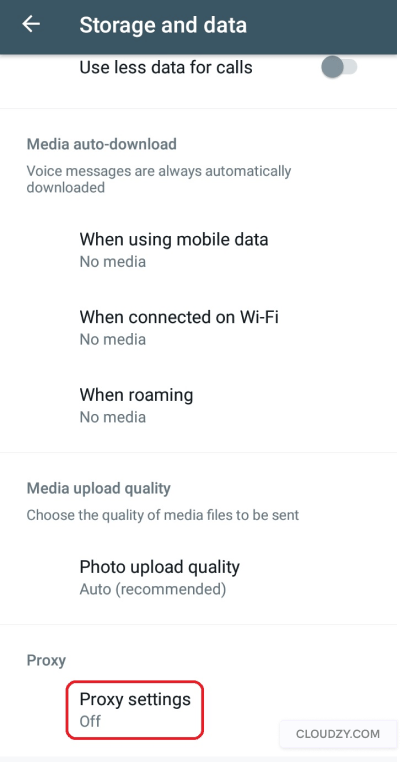
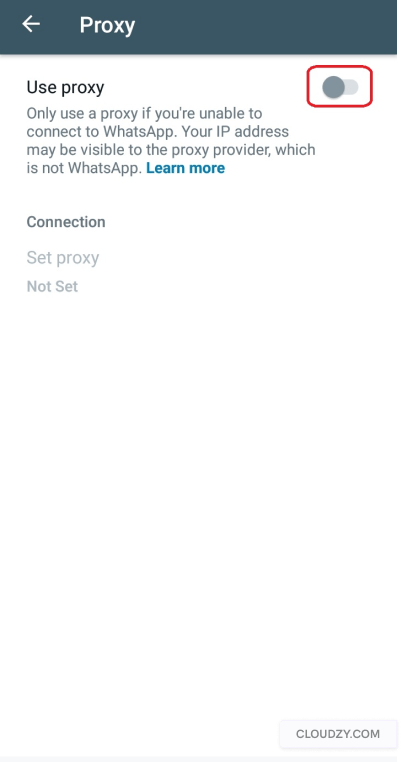
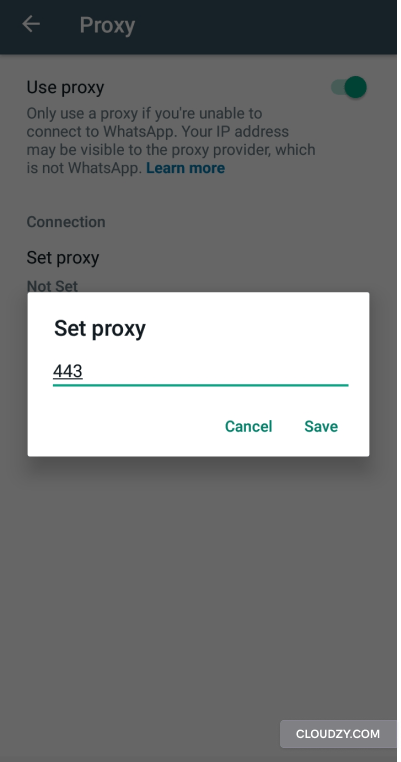
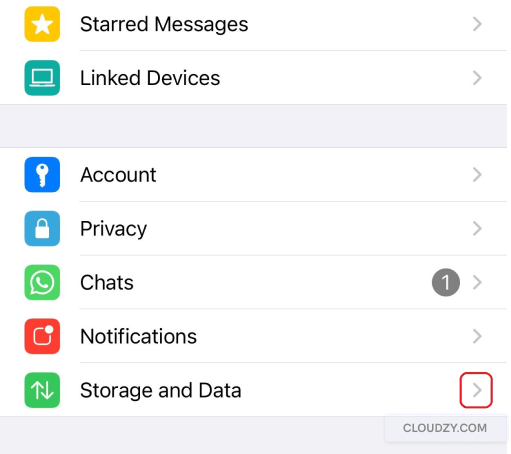
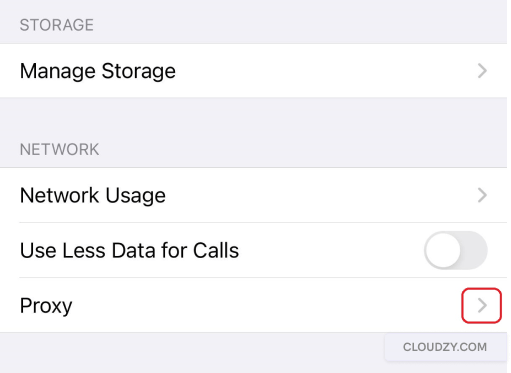
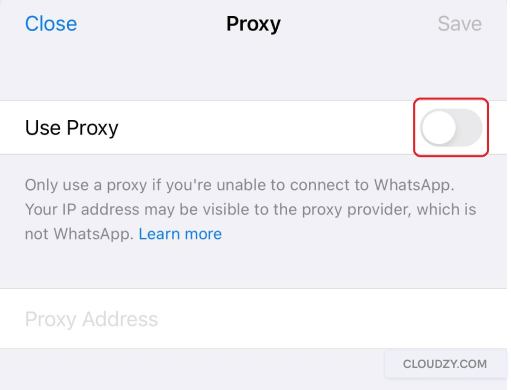
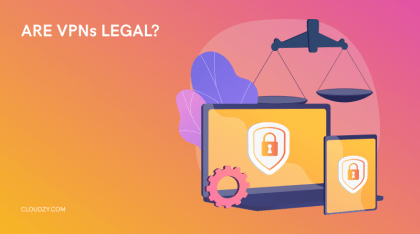
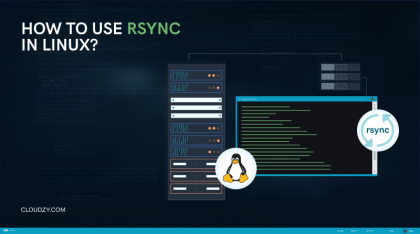
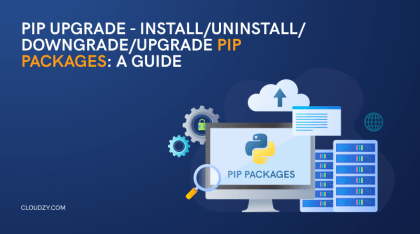
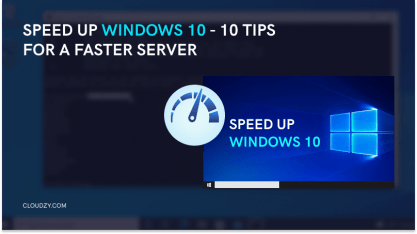
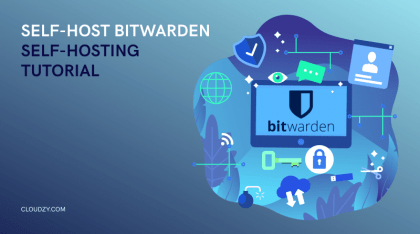
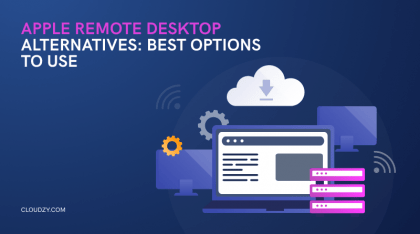
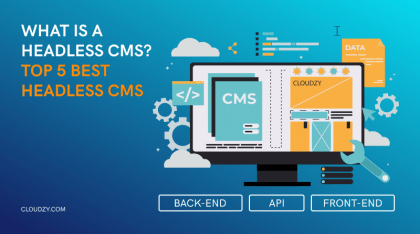
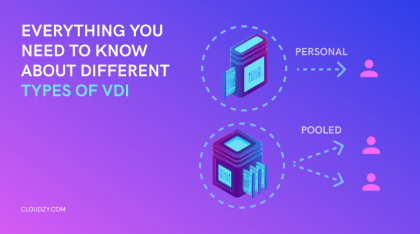

Good day .
Do you have whatsapp proxy iran ?
Sure. You can buy Cloudzy VPS and create a proxy for WhatsApp from all around the world.
זה עובד בישראל 👍👍
Thank you for taking the time to leave us a feedback.
Good Jobs: Top messaging app
what is best proxy for whatsapp ???
Thank you for reading. There are plenty of options to use as your WhatsApp proxy. As mentioned in the article, self-hosting a proxy for WhatsApp is your best bet if you care about privacy.